XCIPTV Player is a popular media player that allows users to access and stream live TV, movies, and TV shows from various providers. It is a highly customisable and user-friendly app available for Android devices. In this guide, we will discuss how to set up and use XCIPTV Player with StaticIPTV, a popular IPTV service provider.
Firstly, you need to download and install XCIPTV Player from the Google Play Store. Once installed, follow these steps to set up XCIPTV Player with StaticIPTV:
- Create an Account with StaticIPTV: Visit the StaticIPTV website and create an account by providing your details and selecting a subscription plan.
- Obtain M3U Link from StaticIPTV: After successful registration, you will receive an email with your M3U link, which contains all the channels and categories available for your subscription.
- Add M3U Link to XCIPTV Player: Open XCIPTV Player, select “Add Playlist” and choose “Add URL.” Enter your M3U link and click “Next.”
- Add EPG Link to XCIPTV Player: In the same “Add Playlist” screen, click on “Add EPG URL” and enter your EPG link provided by StaticIPTV.
Once these steps are completed, you can start using XCIPTV Player with StaticIPTV.
To use XCIPTV Player effectively, here are some tips:
- Navigate through Channels and Categories: Use the remote control or on-screen navigation to browse and access channels and categories.
- Use the EPG (Electronic Programme Guide): The EPG allows you to view upcoming programmes and schedule recordings.
- Record and Playback Shows: XCIPTV Player allows you to record and save shows for later viewing.
- Set Up Parental Controls: You can set up parental controls to restrict access to certain channels or content.
- Customise Settings and Appearance: XCIPTV Player offers various options to customise the app’s appearance and settings to suit your preferences.
Using XCIPTV Player with StaticIPTV offers several benefits, including access to a wide range of live TV channels, high-quality streaming, and the ability to record and save shows.
XCIPTV Player is compatible with various Android devices such as smartphones, tablets, and Android TV boxes.
Some alternatives to XCIPTV Player include TiviMate, Perfect Player, and IPTV Smarters. However, XCIPTV Player remains a popular choice due to its user-friendly interface and customisable features.
What is XCIPTV Player?
XCIPTV Player is a media player application designed for streaming IPTV content on various devices. It provides an intuitive and user-friendly interface for accessing and enjoying IPTV channels and VOD (Video on Demand) content. With XCIPTV Player, users can easily navigate through their IPTV playlists, view EPG (Electronic Program Guide) information, and customize the app’s settings to suit their preferences. It supports multiple IPTV providers and offers features like catch-up TV, recording, and parental control. XCIPTV Player is widely used by IPTV enthusiasts as it provides a seamless and convenient streaming experience.
How to Download and Install XCIPTV Player?
To download and install XCIPTV Player, follow these steps:
- Go to the official XCIPTV Player website.
- Locate the download section on the website.
- Click on the download link to start the downloading process.
- Once the download is complete, locate the downloaded file.
- Click on the file to initiate the installation process.
- Follow the on-screen instructions to complete the installation.
- After the installation is finished, launch the XCIPTV Player application.
How to Set Up XCIPTV Player with StaticIPTV?
Are you ready to elevate your streaming experience with XCIPTV Player and StaticIPTV? In this section, we will guide you through the easy steps to set up XCIPTV Player with StaticIPTV. First, we will show you how to create an account with StaticIPTV, followed by obtaining the M3U link. Then, we will demonstrate how to add the M3U link to XCIPTV Player for seamless streaming. Lastly, we will teach you how to add the electronic program guide (EPG) link for a more organized viewing experience. Let’s get started!
Popular posts
- Revolutionizing the Way You Watch TV | StaticIPTV
- StaticIPTV – The Best UK IPTV Subscription | StaticIPTV.co.uk
- Static IPTV – Reliable Streaming Solutions | staticiptv.co.uk
- StaticIPTV: The Best UK IPTV Option
- StaticIPTV: The Best IPTV UK Provider
- Enabling Apps from Unknown Sources on Amazon Fire TV: A Step-by-Step Guide
- How to Use StaticIPTV with a DuplexPlay
1. Create an Account with StaticIPTV
Creating an account with StaticIPTV is a simple process. To get started, follow these steps:
- Visit the StaticIPTV website.
- Click on the “Sign Up” or “Create Account” button.
- Fill out the registration form with your personal details, including your name, email address, and desired password.
- Agree to the terms and conditions and click on the “Submit” or “Create Account” button.
- Check your email inbox for a verification email from StaticIPTV.
- Click on the verification link provided in the email to activate your account.
- Once your account is activated, you can log in to StaticIPTV using your email address and password.
By following these steps, you will successfully create an account with StaticIPTV and be ready to start using their services.
2. Obtain M3U Link from StaticIPTV
To obtain an M3U link from StaticIPTV for use with XCIPTV Player, follow these steps:
- Create an account with StaticIPTV.
- Log in to your account and navigate to the M3U section.
- Generate or obtain the M3U link for your desired channel package.
- Copy the M3U link to your clipboard.
- Open XCIPTV Player on your device.
- Navigate to the settings menu.
- Select “Add Playlist” and choose “Add M3U URL”.
- Paste the M3U link into the provided field.
- Save the settings and exit the menu.
- Restart XCIPTV Player to load the channels from the M3U link.
3. Add M3U Link to XCIPTV Player
To add an M3U link to XCIPTV Player, follow these steps:
- Open XCIPTV Player on your device.
- Go to the “Settings” menu.
- Select “Playlist” or “Add Playlist”.
- Choose “Load Playlist from URL” or “Add M3U URL”.
- Enter the M3U link provided by StaticIPTV.
- Click “OK” or “Add” to save the playlist.
- Wait for the player to retrieve the playlist and load the channels.
- Once loaded, you can access the channels and start streaming.
By following these steps, you can easily add the M3U link to XCIPTV Player and enjoy your favourite content.
4. Add EPG Link to XCIPTV Player
To add an EPG (Electronic Program Guide) link to XCIPTV Player, follow these steps:
- Open the XCIPTV Player app on your device.
- Navigate to the “Settings” or “Preferences” section.
- Find the “EPG” or “TV Guide” option and select it.
- Choose the “Add EPG Source” or “Import EPG” option.
- Enter the EPG link provided by StaticIPTV.
- Select “Save” or “Apply” to save the EPG link.
- Return to the main menu and wait for the EPG data to load.
- Once the EPG data is loaded, you can now view program information for each channel.
By following these steps, you can easily add an EPG link to XCIPTV Player and access program guides for your favorite channels.
How to Use XCIPTV Player?
If you’re looking for a user-friendly way to access your favourite IPTV channels and content, XCIPTV Player is the perfect solution. In this section, we’ll guide you through the various features and functions of XCIPTV Player, so you can make the most out of your viewing experience. From navigating through channels and categories, to setting up parental controls and customising the appearance, we’ll cover it all. Get ready to discover how to use XCIPTV Player like a pro!
1. Navigate through Channels and Categories
Navigating through channels and categories in the XCIPTV Player is a straightforward process. Here’s the step-by-step guide:
- Open the XCIPTV Player on your device.
- On the main screen, you will see various categories such as Live TV, Movies, TV Series, and others.
- To navigate through channels, please select the “Live TV” category.
- You will see a list of available channels. Use the up or down scroll to browse through the channels.
- To switch between categories, go back to the main screen and select the desired category. For example, if you want to explore movies, choose the “Movies” category.
- Within the movie category, you can browse by different movie genres or use the search function to find specific movies.
2. Use the EPG
To use the EPG (Electronic Program Guide) feature in XCIPTV Player, follow these steps:
- Launch XCIPTV Player on your device.
- Navigate to the “EPG” section in the app’s menu.
- Select the desired channel from the EPG list.
- View the program schedule and details for the selected channel.
- Scroll through the EPG to see upcoming programs.
- Click on a program to get more information.
By using the EPG feature in XCIPTV Player, you can easily access program schedules and details for the channels available in your subscription. This allows you to plan your viewing and stay updated with your favorite shows.
3. Record and Playback Shows
To record and playback shows using XCIPTV Player, follow these steps:
- Open XCIPTV Player on your device.
- Navigate to the “TV” section and select the channel you want to record.
- Click on the “Record” button to start recording the show.
- To playback the recorded show, go to the “Recordings” section in XCIPTV Player.
- Select the recorded show you want to watch and click on the “Play” button.
By following these steps, you can easily record and playback shows using XCIPTV Player.
4. Set Up Parental Controls
To set up parental controls in XCIPTV Player, follow these steps:
- Launch XCIPTV Player on your device.
- Go to the settings menu.
- Select “Parental Controls” or a similar option.
- Create a PIN or password for accessing parental controls.
- Choose the content categories you want to restrict, such as adult content or violence.
- Set the level of restriction for each category, such as blocking, prompting for a PIN, or allowing unrestricted access.
- Save your settings and exit the parental controls menu.
By setting up parental controls, you can ensure that inappropriate content is restricted and create a safer viewing environment for your family.
5. Customize Settings and Appearance
Customising settings and appearance in XCIPTV Player allows users to personalise their viewing experience. Here are the steps to customise settings and appearance:
- Open XCIPTV Player and go to the Settings menu.
- Select “Appearance” to customise the theme, font size and colour scheme.
- Choose “Player Settings” to adjust playback options, such as aspect ratio and subtitle settings.
- Go to “Channel and Guide Settings” to customise channel logos, layout and guide preferences.
- Under “Advanced Settings,” users can enable or disable features like parental controls and DVR functionality.
By following these steps, users can tailor XCIPTV Player to their preferences, enhancing their overall viewing experience.
What are the Benefits of Using XCIPTV Player with StaticIPTV?
Using XCIPTV Player with StaticIPTV offers a range of benefits for users looking for a reliable and convenient IPTV streaming experience. Some of the advantages include:
- Easy setup: XCIPTV Player simplifies the process of setting up and accessing IPTV services, allowing users to quickly start enjoying their favorite content.
- User-friendly interface: The player offers an intuitive and user-friendly interface, making it easy to navigate through channels, playlists, and EPG (Electronic Program Guide).
- Compatibility: XCIPTV Player is compatible with various devices, including Android smartphones, tablets, Fire TV, and Android TV boxes, ensuring flexibility and accessibility.
- Advanced features: The player supports features like VOD (Video on Demand), catch-up TV, and multi-screen functionality, enhancing the overall viewing experience.
By utilizing XCIPTV Player with StaticIPTV, users can enjoy the convenience, functionality, and flexibility of IPTV streaming on their preferred devices.
Recent Posts
- Unlock Endless Entertainment: Subscribe to IPTV Today! | Staticiptv.co.uk
- Discover the Ultimate IPTV Packages for Endless Entertainment | Staticiptv.co.uk
- Get a Taste of Unlimited Entertainment with a Free IPTV Trial | Staticiptv.co.uk
- The Ultimate Guide to Finding the Best IPTV Providers UK | Staticiptv.co.uk
- Your Ultimate Guide to IPTV Free Trials UK | Staticiptv.co.uk
- Discover the Best IPTV Providers for an Unmatched Viewing Experience | Staticiptv.co.uk
- Where and How to Buy the Best IPTV Services | Staticiptv.co.uk
What are the Compatible Devices for XCIPTV Player?
The XCIPTV Player is compatible with a variety of devices, allowing a wide range of users to access it. Some of the devices that are compatible with XCIPTV include:
- Android smartphones and tablets
- Android TV boxes
- Fire TV Stick
- Nvidia Shield
- Smart TVs with Android operating systems
This compatibility ensures that users can enjoy their favorite IPTV content on various devices, offering them flexibility and convenience. Whether you prefer to watch IPTV on your mobile device, streaming device, or smart TV, XCIPTV Player has you covered.
Are There Any Alternatives to XCIPTV Player?
When it comes to IPTV players, there are indeed alternatives to XCIPTV Player. Some popular options include:
- Kodi
- Perfect Player
- TiviMate
- GSE Smart IPTV
Each of these players offers unique features and functionalities, allowing users to stream IPTV content on their devices. The choice of the player depends on individual preferences and requirements. It’s always a good idea to explore different options and compare their features before making a decision. So, if you’re looking for alternatives to XCIPTV Player, these options are worth considering.
Frequently Asked Questions
How do I set up XCIPTV on my preferred streaming device? To set up XCIPTV, you must first launch the app and enter your login information for your IPTV service. XCIPTV also provides setup instructions for pairing an IPTV service on any streaming device.
Can XCIPTV be used on multiple devices? Yes, XCIPTV is compatible with multiple devices and can be used on unlimited devices with one account.
How can I install XCIPTV on my device? The installation process for XCIPTV involves using the Downloader app. For Android devices, the app can be downloaded from the Google Play Store or Aptoide TV. For Firestick and Fire TV, users must enable Apps from Unknown Sources in their device settings and then enter the URL “troypoint.com/xc” in the Downloader app to download the XCIPTV APK file.
Is there a free trial available for XCIPTV? XCIPTV does not offer a free trial, but users can try it out risk-free with a 30-day money back guarantee. However, some IPTV services may offer a 24-hour free trial before purchasing a subscription.
Can I stream anonymously with XCIPTV? Yes, XCIPTV has built-in VPN support for anonymous streaming. It is recommended to use a VPN for added security and to avoid any potential legal issues.
Where can I find media content for XCIPTV? XCIPTV does not contain any media content. Users must provide their own from a local or remote storage location. Some IPTV services may also provide M3U URLs for easy access to their media content.
How do I enable Unknown Sources on my device? To enable Unknown Sources, go to your device’s security settings and toggle the option on. This is necessary for side-loading apps onto your device, such as XCIPTV which is not available in the official app store.
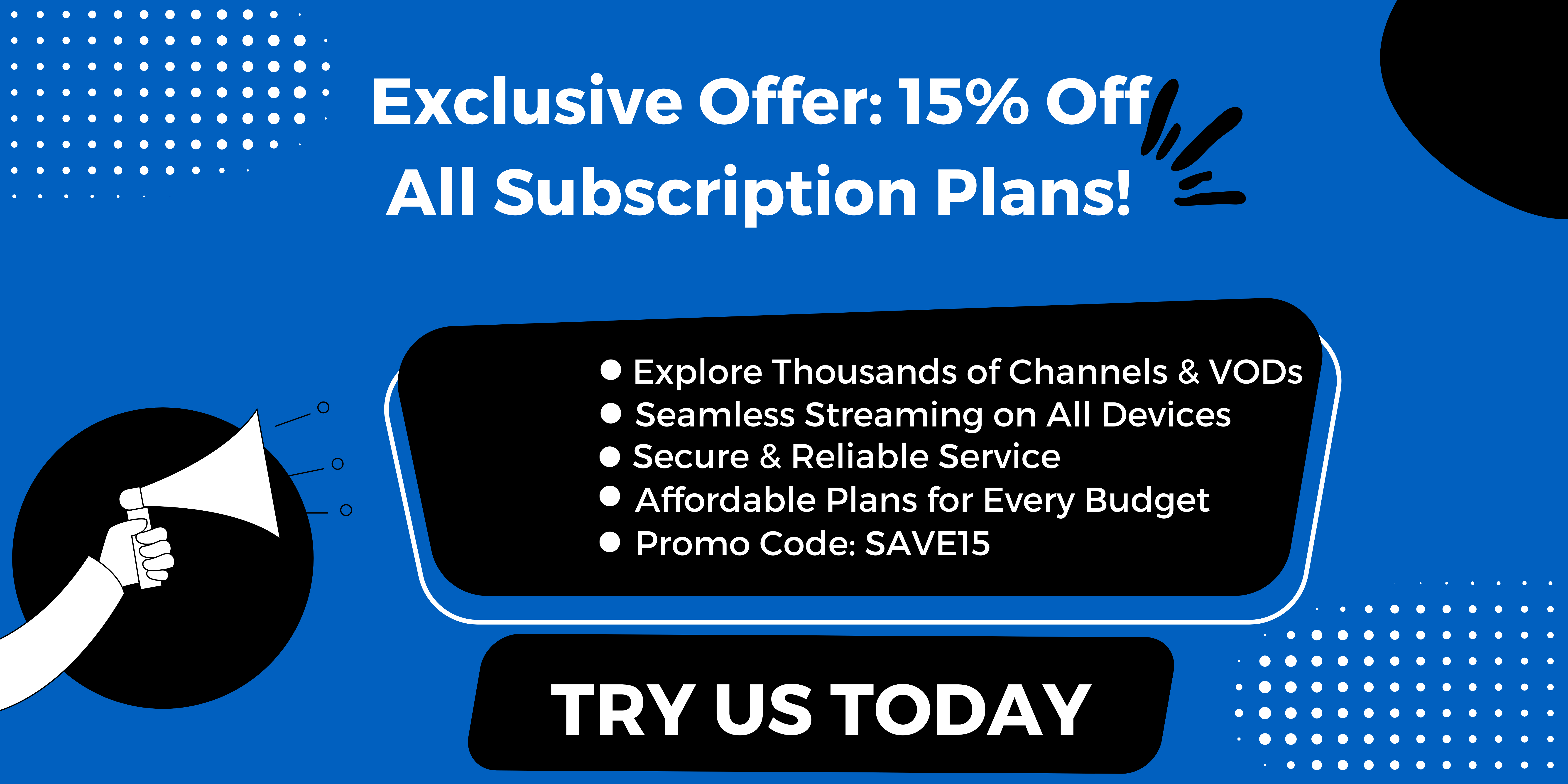
.jpg)