StaticIPTV is a popular streaming service that offers a variety of live TV channels from around the world. It is compatible with various devices, including the Amazon Firestick. This guide will walk you through the process of installing StaticIPTV on your Firestick and how to use it to access your favourite TV channels.
One of the main benefits of using StaticIPTV on a Firestick is convenience. The Firestick is a portable streaming device that allows you to access your favourite TV channels from anywhere with an internet connection. With StaticIPTV, you can stream live TV channels without the hassle of installing a satellite dish or cable box.
Before installing StaticIPTV on your Firestick, you will need to prepare your device by enabling a few settings.
- Enable Unknown Sources: Go to the “Settings” tab on your Firestick and select “My Fire TV.” From there, choose “Developer Options” and turn on “Apps from Unknown Sources.”
- Install Downloader App: Go to the “Search” tab on your Firestick and search for “Downloader.” Install the app and open it.
Once your Firestick is prepared, you can proceed with installing StaticIPTV.
- Download and Install the App: In the Downloader app, enter the URL for the StaticIPTV APK file (available on their official website) and click “Go.” The APK file will start downloading, and once it’s finished, click “Install.”
- Launch the App and Enter Your Credentials: After the app is installed, click “Open” to launch it. You will be prompted to enter your username and password for StaticIPTV. If you do not have an account, you can sign up on their website.
To use StaticIPTV on your Firestick, follow these steps:
- Navigate Through the Channels: The app’s home screen will display a list of available channels. You can scroll through the list and select the channel you want to watch.
- Change the Streaming Quality: If you’re experiencing buffering or slow streaming, you can change the streaming quality by clicking the “Settings” icon on the top right corner of the screen and selecting a lower resolution.
If you encounter any issues while using StaticIPTV on your Firestick, here are some troubleshooting tips:
- Buffering or Freezing: If your stream is lagging or freezing, try changing the streaming quality as mentioned above. You can also try restarting your Firestick or resetting your internet connection.
- Unable to Connect to Server: If you’re unable to connect to the server, check your internet connection and make sure you have entered the correct credentials for StaticIPTV.
It is important to note that using StaticIPTV on a Firestick is legal. However, the content you are streaming may be copyrighted and therefore illegal. To stay safe while using the app, make sure to only access legal and licensed content.
In conclusion, installing StaticIPTV on a Firestick is a simple process that can enhance your TV viewing experience. Make sure to follow the steps carefully and use the app responsibly to enjoy a variety of live TV channels on your Firestick.
What Is StaticIPTV?
StaticIPTV is a popular IPTV service that allows users to stream live TV channels and on-demand content on their Firestick devices. With StaticIPTV, users can access a wide range of channels from various countries, including sports, movies, news, and entertainment. It offers high-quality streaming with minimal buffering and supports multiple devices.
StaticIPTV provides a user-friendly interface, making it easy to navigate and find your favorite channels. Whether you want to watch the latest sports events or catch up on your favorite shows, StaticIPTV offers a convenient and reliable solution for streaming content on your Firestick.
Popular posts
- Revolutionizing the Way You Watch TV | StaticIPTV
- StaticIPTV – The Best UK IPTV Subscription | StaticIPTV.co.uk
- Static IPTV – Reliable Streaming Solutions | staticiptv.co.uk
- StaticIPTV: The Best UK IPTV Option
- StaticIPTV: The Best IPTV UK Provider
- Enabling Apps from Unknown Sources on Amazon Fire TV: A Step-by-Step Guide
- How to Use StaticIPTV with a DuplexPlay
UK IPTV Trial 24 Hours : StaticIPTV
What Are the Benefits of Using StaticIPTV on a Firestick?
Using StaticIPTV on a Firestick offers a number of benefits for users who want to improve their streaming experience. Some key advantages include:
- Access to a wide range of live TV channels and on-demand content.
- High-quality streaming with minimal buffering or lag.
- Customizable channel lineups to match individual preferences.
- A cost-effective alternative to traditional cable or satellite TV subscriptions.
- An easy installation process that is user-friendly for all skill levels.
- Compatibility with various devices, such as Firestick, Android TV, and Smart TVs.
- Regular updates and new features to enhance the user experience.
How to Prepare Your Firestick for StaticIPTV Installation
Before you can begin installing StaticIPTV on your Firestick, there are a few steps you need to take to prepare your device. In this section, we will guide you through the necessary preparations, including enabling Unknown Sources and installing the Downloader app. These steps are essential for successfully installing StaticIPTV on your Firestick and ensuring a smooth streaming experience. So, let’s get started and make sure your Firestick is ready for the installation process.
1. Enable Unknown Sources
To enable unknown sources on your Firestick, follow these steps:
- Go to the home screen of your Firestick and navigate to “Settings.”
- Select “My Fire TV” or “Device.”
- Choose “Developer options.”
- Click on “Apps from Unknown Sources” and turn it on.
- A warning message will appear. Read it and click “OK” to proceed.
Enabling unknown sources allows you to install applications from outside the Amazon Appstore. However, keep in mind that this may expose your device to potential security risks. Install apps only from trusted sources to ensure the safety of your Firestick.
2. Install Downloader App
To install the Downloader app on your Firestick, follow these steps:
- From the home screen of your Firestick, navigate to the search icon.
- Type in “Downloader” and select the app from the search results.
- Click on the “Downloader” app icon and press “Download” to start the installation process.
- After the app is downloaded, open it and grant the necessary permissions.
- In the app’s search bar, enter the URL of the StaticIPTV APK file you want to install.
- Select “Go” and wait for the download to finish.
- Once downloaded, the app will prompt you to install the APK. Click “Install”.
- After installation, you can launch the StaticIPTV app and start streaming your favorite content.
By following these steps, you will successfully install the Downloader app on your Firestick and be ready to install StaticIPTV.
How to Install StaticIPTV on a Firestick
Are you looking to install StaticIPTV on your Firestick? Look no further, as we guide you through the simple process of setting up this popular IPTV service. In this section, we will cover the step-by-step instructions for downloading and installing the app on your Firestick. We will also show you how to enter your login credentials and access the wide range of channels and content available on StaticIPTV. Get ready to enhance your TV viewing experience with StaticIPTV on your Firestick.
1. Download and Install the App
To download and install the StaticIPTV app on a Firestick, follow these steps:
- Enable Unknown Sources: Go to the Firestick settings and select My Fire TV. Open Developer Options and turn on Apps from Unknown Sources.
- Install Downloader App: Search for the Downloader app in the Amazon App Store and install it on your Firestick.
- Download and Install the App: Open the Downloader app and enter the URL for the StaticIPTV app. Once the download is complete, click on Install to install the app.
- Launch the App and Enter Your Credentials: Open the StaticIPTV app and enter your login credentials to access your account.
By following these steps, you can easily download and install the StaticIPTV app on your Firestick and start enjoying its features.
2. Launch the App and Enter Your Credentials
To launch the StaticIPTV app on a Firestick and enter your credentials, follow these steps:
- Turn on your Firestick and navigate to the home screen.
- Using the remote, go to the “Apps” section and select the “StaticIPTV” app.
- The app will open, and you will be prompted to enter your credentials.
- Using the remote, use the on-screen keyboard to input your username and password.
- Once you have entered your credentials, select the “Login” or “Sign In” button.
- The app will verify your credentials and, if correct, you will be logged in to the StaticIPTV service.
How to Use StaticIPTV on a Firestick
StaticIPTV is a well-known application for streaming live TV channels on different devices, including the Amazon Firestick. In this section, we will provide you with instructions on how to use StaticIPTV on your Firestick. This will involve navigating through the channels and adjusting the streaming quality to improve your viewing experience. By following these simple steps, you will soon be able to enjoy your preferred TV shows and movies. Let’s begin!
IPTV 12 Months + 3 MONTHS FREE
1. Navigate Through the Channels
To navigate through the channels using StaticIPTV on a Firestick, follow these steps:
- Launch the StaticIPTV app on your Firestick.
- Using the remote control, navigate to the menu or channel list.
- Scroll through the available channels using the arrow keys.
- Select a channel by pressing the OK or Enter button.
- To change channels, repeat the process by going back to the channel list and selecting a different channel.
- Use the arrow keys to navigate through different categories or genres of channels.
By following these steps, you will be able to easily navigate through the channels and find the content you want to watch using StaticIPTV on your Firestick.
2. Change the Streaming Quality
To change the streaming quality while using StaticIPTV on a Firestick, follow these steps:
- Open the StaticIPTV app on your Firestick.
- Navigate to the settings menu within the app.
- Look for an option related to streaming quality or video playback.
- Select the desired streaming quality from the available options.
- Save your changes and exit the settings menu.
- You can now enjoy the streaming content at the selected quality.
Troubleshooting Common Issues with StaticIPTV on a Firestick
While StaticIPTV is a popular option for streaming on Firestick, users may encounter some common issues that can hinder their viewing experience. In this section, we will address the troubleshooting steps for two common problems: buffering or freezing and being unable to connect to the server. By following these tips, you can quickly resolve any technical difficulties and get back to enjoying your favorite shows and movies with StaticIPTV.
1. Buffering or Freezing
Buffering or freezing issues can occur while using StaticIPTV on a Firestick, but they can be resolved with a few troubleshooting steps. Here is a list of steps to help you overcome buffering or freezing problems:
- Check your internet connection to ensure it is stable and reliable.
- Reduce the number of devices connected to your network to allocate more bandwidth for streaming.
- Clear the cache and temporary files on your Firestick to optimize its performance.
- Restart your Firestick and router to refresh the network connection.
- Try using a wired connection instead of Wi-Fi to eliminate any potential interference.
By following these steps, you can minimize or eliminate buffering and freezing issues when using StaticIPTV on a Firestick.
2. Unable to Connect to Server
If you are unable to connect to the server while using StaticIPTV on a Firestick, there are a few steps you can take to troubleshoot the issue:
- Check your internet connection: Ensure that your Firestick is connected to a stable and reliable internet connection.
- Restart your Firestick: Sometimes, simply restarting your Firestick can resolve connectivity issues.
- Clear cache and data: Go to the Settings menu on your Firestick, navigate to the Applications section, find StaticIPTV, and clear the cache and data. This can help resolve any temporary issues.
- Reinstall the app: If the problem persists, try uninstalling and reinstalling the StaticIPTV app on your Firestick.
- Contact customer support: If none of the above solutions work, reach out to the customer support team of StaticIPTV for further assistance.
Is StaticIPTV Legal to Use on a Firestick?
Using StaticIPTV on a Firestick may raise concerns about its legality. It is important to note that the legality of using StaticIPTV on a Firestick can vary depending on the content being streamed. While the app itself is not illegal, accessing copyrighted content without proper authorization is against the law. Therefore, it is crucial to ensure that you are using StaticIPTV to stream legal content and not infringing on any copyrights. Always make sure to check the local laws and regulations governing the use of streaming apps and adhere to them to avoid any legal consequences.
Recent Posts
- Unlock Endless Entertainment: Subscribe to IPTV Today! | Staticiptv.co.uk
- Discover the Ultimate IPTV Packages for Endless Entertainment | Staticiptv.co.uk
- Get a Taste of Unlimited Entertainment with a Free IPTV Trial | Staticiptv.co.uk
- The Ultimate Guide to Finding the Best IPTV Providers UK | Staticiptv.co.uk
- Your Ultimate Guide to IPTV Free Trials UK | Staticiptv.co.uk
- Discover the Best IPTV Providers for an Unmatched Viewing Experience | Staticiptv.co.uk
- Where and How to Buy the Best IPTV Services | Staticiptv.co.uk
How to Stay Safe While Using StaticIPTV on a Firestick?
While using StaticIPTV on a Firestick, it is important to prioritize safety and protect your device from potential risks. Here are some steps to stay safe:
- Enable a VPN: Install and activate a reliable VPN to encrypt your internet traffic and maintain privacy.
- Update Firestick: Regularly update your Firestick’s operating system and applications to ensure the latest security patches.
- Install trusted antivirus: Use a reputable antivirus program to scan for and remove any potential malware or viruses.
- Avoid third-party apps: Stick to official app stores and avoid downloading apps from unknown sources.
- Use a firewall: Enable a firewall to monitor and control incoming and outgoing network traffic.
- Be cautious with personal information: Avoid entering sensitive information or passwords while using StaticIPTV.
- Regularly clear cache and data: Clearing cache and data can help prevent storage issues and reduce the risk of data breaches.
By following these steps, you can enhance the safety of your Firestick while using StaticIPTV.
Frequently Asked Questions
1. How can I install StaticIPTV on my Firestick?
To install StaticIPTV on your Firestick, you will need to follow the same process as installing any other IPTV app. This includes using an external source to download the app, such as the Downloader app, and enabling “Apps from Unknown Sources” in Firestick settings.
2. Is there a free trial for StaticIPTV on Firestick?
Yes, StaticIPTV offers a 7 day trial for Firestick users. This allows you to test the app and its features before committing to a paid subscription.
3. Do I need a VPN for Firestick when using StaticIPTV?
While a VPN is not required to use StaticIPTV, it is highly recommended to ensure the security and privacy of your online activity. A high-quality VPN can also help prevent any legal troubles that may arise from viewing pirated content.
4. What is the standout feature of StaticIPTV on Firestick?
The standout feature of StaticIPTV on Firestick is its ability to manage multiple IPTV subscriptions through a single interface. This makes it convenient for users with multiple subscriptions to easily access all their channels and playlists in one place.
5. Can I use StaticIPTV on other devices, such as smart TVs or Android boxes?
Yes, StaticIPTV is compatible with various devices, including smart TVs, Android boxes, and smartphones. However, it is important to note that the app is specifically designed for Firestick and may not have all the features on other devices.
6. Is it legal to use StaticIPTV on Firestick?
The use of IPTV apps like StaticIPTV is considered a grey area and may involve accessing pirated content. It is important to check the local laws and regulations before using any IPTV service. Additionally, it is recommended to only use IPTV services from reputable and legal providers.
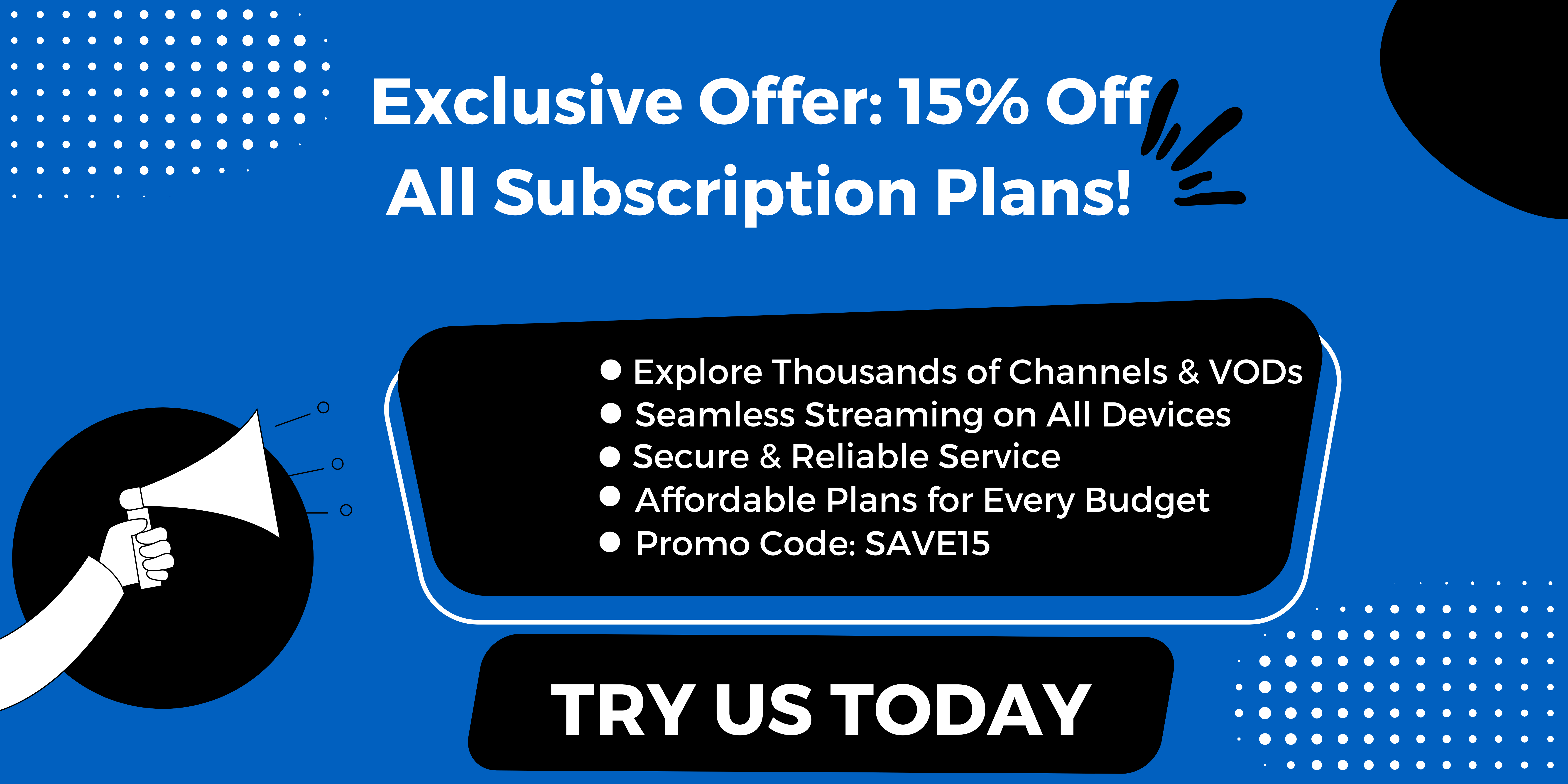
.jpg)