In this article, we will guide you on how to use StaticIPTV with an IBO Player to enjoy seamless IPTV streaming. StaticIPTV is a popular IPTV service that provides access to a wide range of TV channels and content. An IBO Player, on the other hand, is a media player application that allows you to stream IPTV on various devices. By combining the two, you can have a smooth and enjoyable IPTV experience.
To get started, you will need to set up StaticIPTV with an IBO Player. This involves a few simple steps that we will walk you through. Once you have completed the setup process, you can start streaming your favorite TV channels and programs with ease.
In the following sections, we will explain what StaticIPTV and an IBO Player are, how to set up StaticIPTV with an IBO Player, and how to troubleshoot common issues that you may encounter during the setup or streaming process.
So, let’s dive in and explore how you can make the most of StaticIPTV with an IBO Player!
What is StaticIPTV?
StaticIPTV is a popular IPTV service that enables users to stream content over the internet. It provides access to a wide range of channels and on-demand content, offering a reliable and high-quality streaming experience. This makes it an excellent choice for IPTV enthusiasts.
What is an IBO Player?
An IBO Player is a media player that enables users to stream content from their IPTV service. It offers a user-friendly interface and supports multiple formats, making it convenient to watch videos on various devices. With the IBO Player, you can easily enjoy your favourite shows and movies.
How to Set Up StaticIPTV with an IBO Player?
To set up StaticIPTV with an IBO Player, follow these 5 simple steps. First, install the IBO Player app and then launch it to access the settings. Next, enter your StaticIPTV server information, save it, and confirm the settings. This process will seamlessly integrate StaticIPTV with the IBO Player, enhancing your streaming experience. Now you can enjoy your favorite shows and channels hassle-free!
Popular posts
- Revolutionizing the Way You Watch TV | StaticIPTV
- StaticIPTV – The Best UK IPTV Subscription | StaticIPTV.co.uk
- Static IPTV – Reliable Streaming Solutions | staticiptv.co.uk
- StaticIPTV: The Best UK IPTV Option
- StaticIPTV: The Best IPTV UK Provider
- Enabling Apps from Unknown Sources on Amazon Fire TV: A Step-by-Step Guide
- How to Use StaticIPTV with a DuplexPlay
Step 1: Install the IBO Player App
To install the IBO Player app, follow these steps:
- Go to the app store on your device.
- Search for the “IBO Player” app.
- Click on the app’s icon to open the download page.
- Tap the “Install” button to begin the installation process.
- Wait for the app to finish installing on your device.
- Once the installation is complete, you can find the IBO Player app on your home screen.
Step 2: Launch the IBO Player App
To launch the IBO Player app, follow these steps:
- Open the app menu on your device.
- Locate the IBO Player app icon and tap on it.
- The app will load, and you will be taken to the home screen of the IBO Player.
The IBO Player allows you to stream content from StaticIPTV, providing a seamless viewing experience.
Step 3: Access the IBO Player Settings
To access the IBO Player settings, follow these steps:
- Step 1: Install the IBO Player App on your device.
- Step 2: Launch the IBO Player App.
- Step 3: Look for the settings option in the app.
- Step 4: Click on the settings option to access the IBO Player settings.
Once you have accessed the IBO Player settings, you can configure the necessary preferences and settings for your static IPTV experience.
Step 4: Enter StaticIPTV Server Information
To enter the server information for StaticIPTV, follow these steps:
- Install the IBO Player App.
- Launch the IBO Player App.
- Access the IBO Player Settings.
- Enter the StaticIPTV server information.
- Save and confirm the settings.
By following these steps, you will be able to successfully enter the StaticIPTV server information and start enjoying your favourite channels.
Step 5: Save and Confirm the Settings
- After entering the StaticIPTV server information, click on the “Save” button.
- A confirmation message will appear on the screen.
- Ensure accuracy by double-checking the entered settings.
- Exit the IBO Player settings once they are confirmed.
- Enjoy uninterrupted streaming with the saved and confirmed settings.
Pro-tip: To avoid any issues while using StaticIPTV with an IBO Player, it’s always a good idea to double-check your settings.
How to Troubleshoot Common Issues?
Experiencing issues while using StaticIPTV with an IBO Player? Don’t worry, we can help! This section addresses common problems that users may encounter. These issues include channels not playing, buffering or slow playback, incorrect EPG data, and poor picture quality. We will provide troubleshooting tips for each problem. Say goodbye to frustration and enjoy seamless streaming with StaticIPTV and an IBO Player!
Issue 1: No Channels are Playing
If you are experiencing the problem of no channels playing with StaticIPTV and an IBO Player, there are a few troubleshooting steps you can take. First, check your internet connection to ensure it is working properly. Next, make sure you have entered the correct server information. Additionally, verify that you have an active subscription. If the issue persists, try restarting the IBO Player app. If none of these solutions work, it may be helpful to contact customer support for further assistance.
Issue 2: Buffering or Slow Playback
- Check your internet connection speed to ensure it meets the minimum requirements for streaming.
- Close any unnecessary apps or programs running in the background that could be using up bandwidth.
- Clear the cache and cookies on your device to optimize performance.
- Try adjusting the video quality settings to a lower resolution to reduce buffering.
- Restart the IBO Player app and your device to refresh the system.
Buffering can be caused by various factors such as network congestion, server issues, or device limitations. Taking steps to optimize your internet connection and device performance can help mitigate buffering and ensure smooth playback.
Issue 3: Incorrect EPG Data
| Issue 3: | Incorrect EPG Data |
| Problem: | EPG data is not being displayed correctly. |
| Cause: | Incorrect time zone settings in the IBO Player app. |
| Solution: | 1. Open the settings of the IBO Player app. |
| 2. Verify the time zone settings and ensure they match your location. | |
| 3. Save the changes and restart the app to obtain the correct EPG data. |
Pro-tip: It is advisable to regularly update your IBO Player app and check for firmware updates to avoid any issues with EPG data.
Issue 4: Poor Picture Quality
If you are facing poor picture quality when using StaticIPTV with an IBO Player, there are a few things you can consider:
- Check the stability and speed of your internet connection.
- Make sure that the IBO Player is up to date.
- Adjust the video quality settings within the IBO Player app.
- Try using a different device or network to see if the issue persists.
- If the problem continues, contact customer support for further assistance.
Final Thoughts
- Consider the ease of use and compatibility of the IBO Player with StaticIPTV.
- Take advantage of the extensive channel selection and on-demand content available.
- Ensure a stable internet connection for uninterrupted streaming.
- Remember to stay updated with the latest features and updates of both StaticIPTV and the IBO Player.
- Enjoy the convenience and flexibility of accessing your favourite shows and movies anytime, anywhere.
Frequently Asked Questions
How do I set up IBO Player with StaticIPTV?
To set up IBO Player with StaticIPTV, follow these steps: 1. Install IBO Player on your smart TV or compatible device. 2. Retrieve the device’s MAC address and Key from the IBO Player settings. 3. Visit the StaticIPTV website and enter the TV information, including MAC address and Key, to connect. 4. Choose the configuration method (m3u link or Xtream codes) and provide the necessary details. 5. Restart the IBO Player app on your TV to load and display the playlist.
Recent Posts
- Unlock Endless Entertainment: Subscribe to IPTV Today! | Staticiptv.co.uk
- Discover the Ultimate IPTV Packages for Endless Entertainment | Staticiptv.co.uk
- Get a Taste of Unlimited Entertainment with a Free IPTV Trial | Staticiptv.co.uk
- The Ultimate Guide to Finding the Best IPTV Providers UK | Staticiptv.co.uk
- Your Ultimate Guide to IPTV Free Trials UK | Staticiptv.co.uk
- Discover the Best IPTV Providers for an Unmatched Viewing Experience | Staticiptv.co.uk
- Where and How to Buy the Best IPTV Services | Staticiptv.co.uk
What devices are compatible with IBO Player?
IBO Player is compatible with a wide range of devices, including smart TVs, Android tablets, smartphones, computers, and more. As long as your device supports the installation of the IBO Player app, you can enjoy its features and functionalities.
Can I add my own playlist to IBO Player?
Yes, you can add your own playlist to IBO Player. You can configure your playlists using either an m3u link or Xtream codes. Additionally, you can protect multiple playlists with a pin code for added security.
Does IBO Player support multiple languages and subtitles?
Yes, IBO Player supports multiple languages and subtitle options. You can select your preferred language for both the interface and subtitles within the app. This feature enhances your personalized viewing experience, especially for foreign films and TV shows.
Is there a trial period for IBO Player?
Yes, IBO Player offers a 7-day trial period for new users. During this time, you can explore and experience the app’s features before deciding whether to purchase a license.
How can I purchase a license for IBO Player?
To purchase a license for IBO Player, you can visit the application website and fill out a form for activation. The process involves making a payment of 8 EUR using a card. Once the activation is complete, you can continue using IBO Player without any limitations.
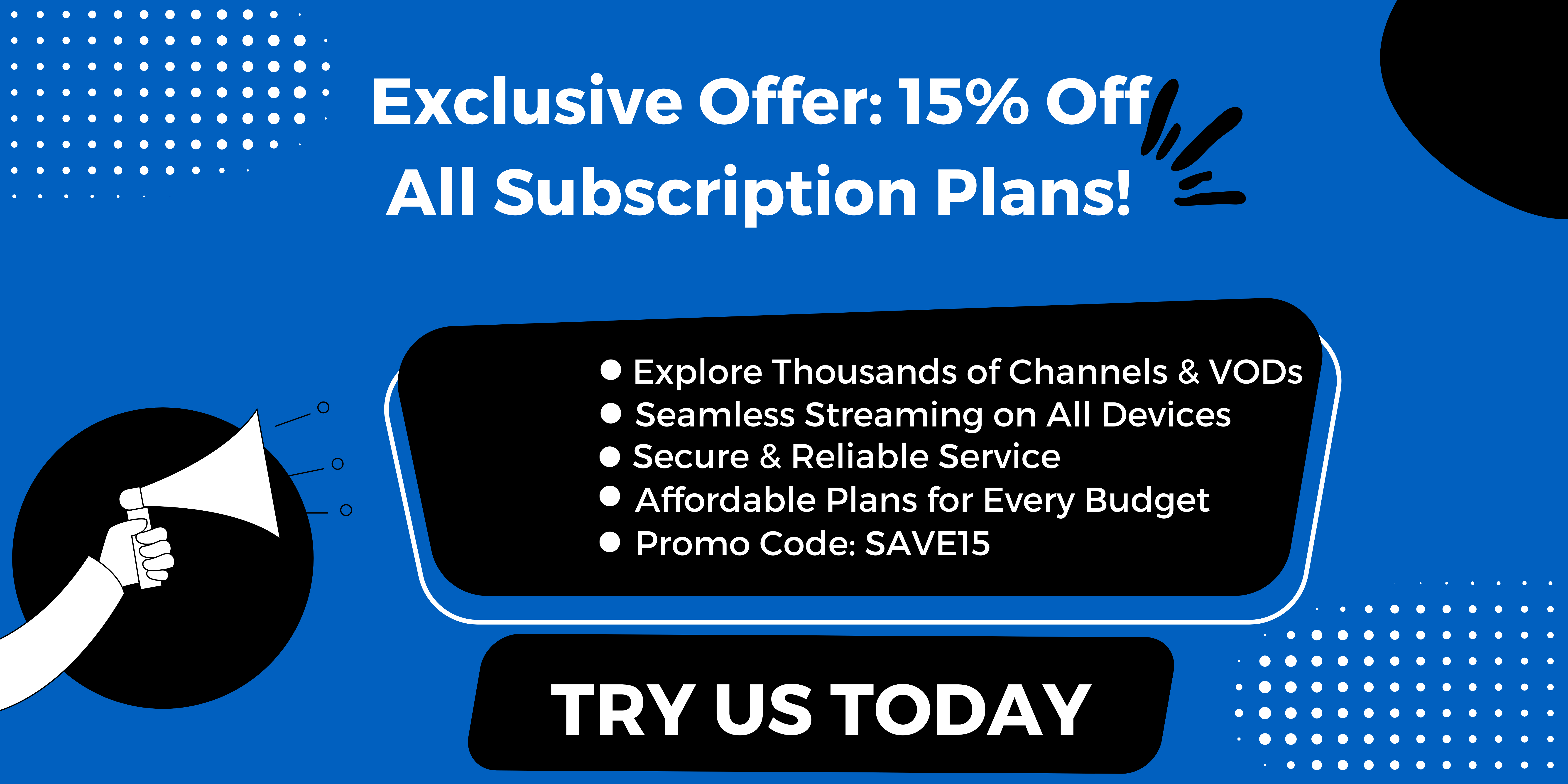
.jpg)