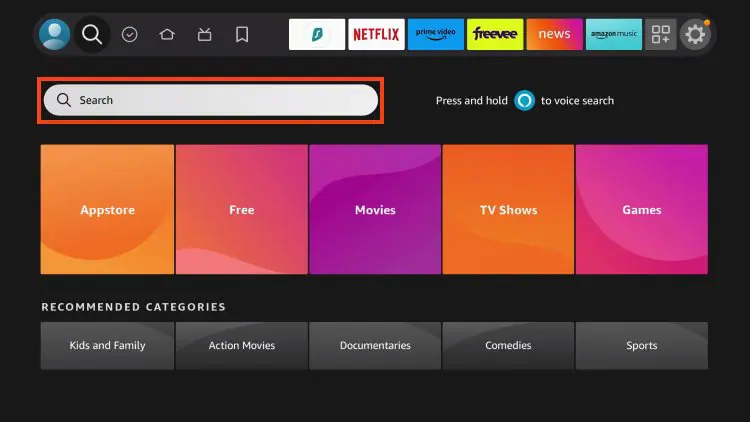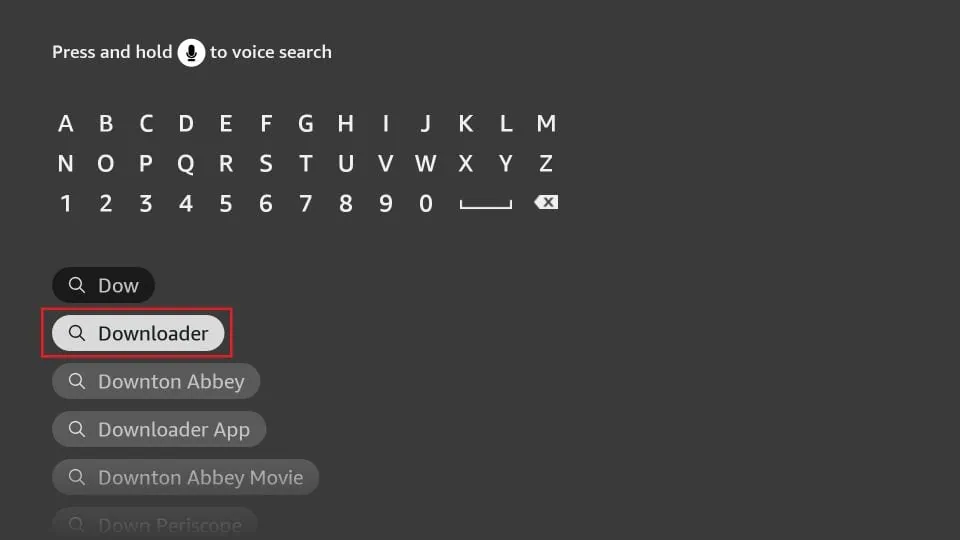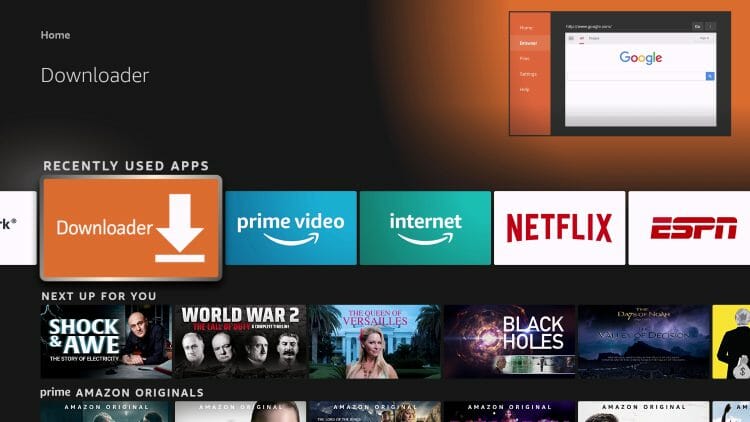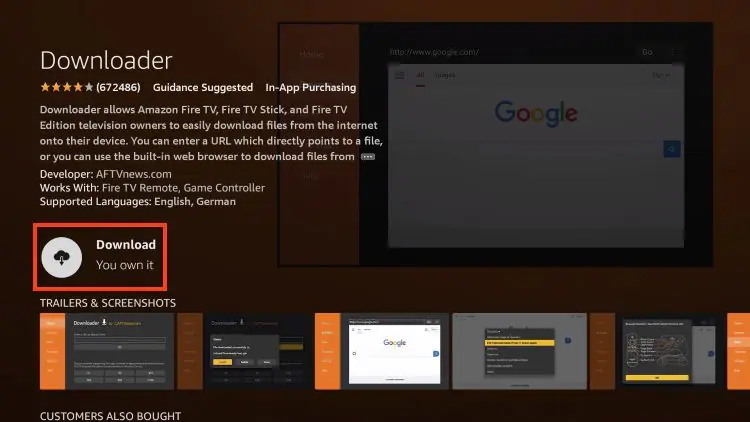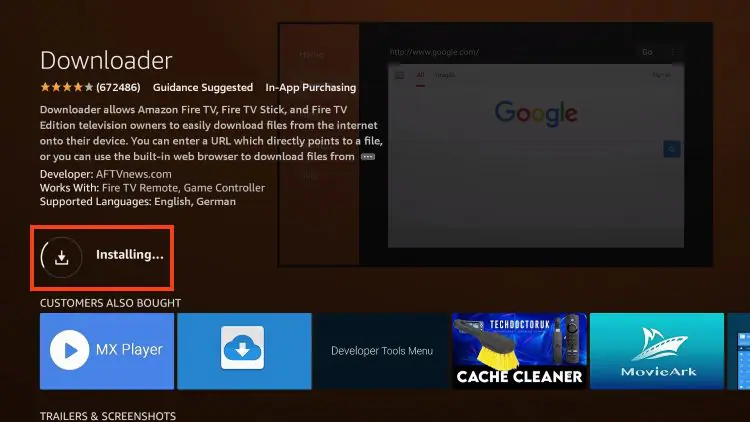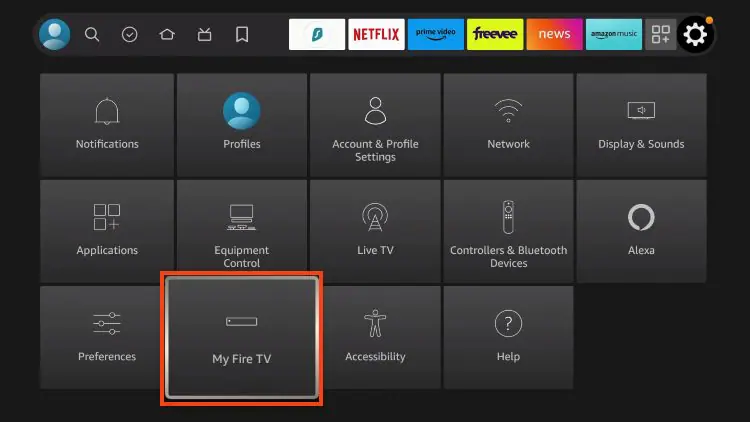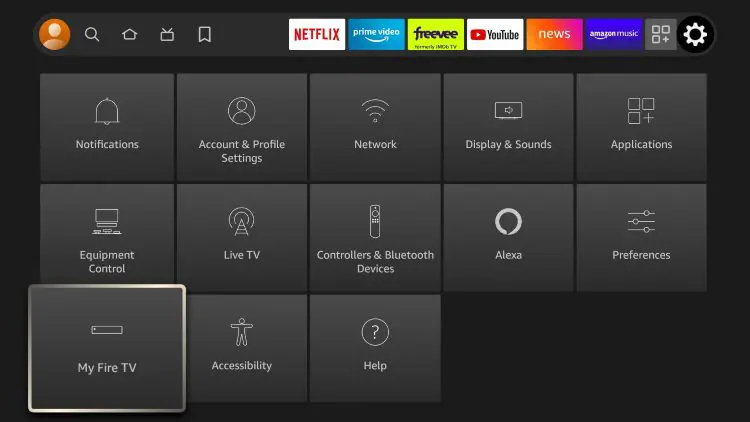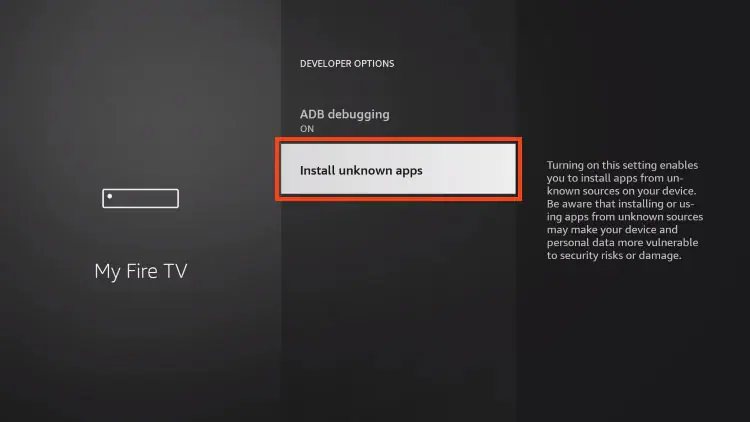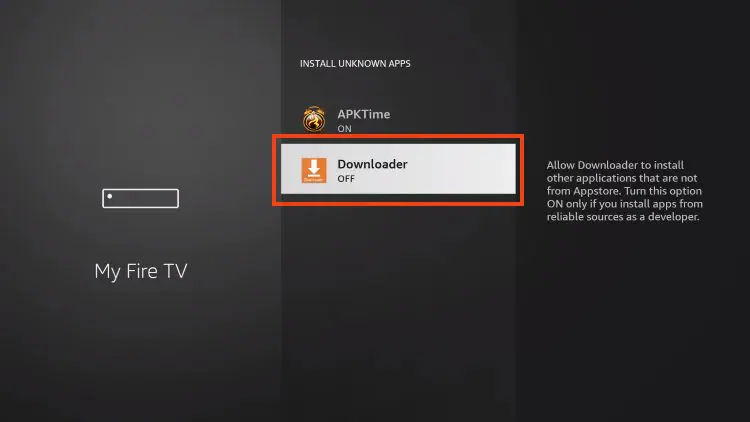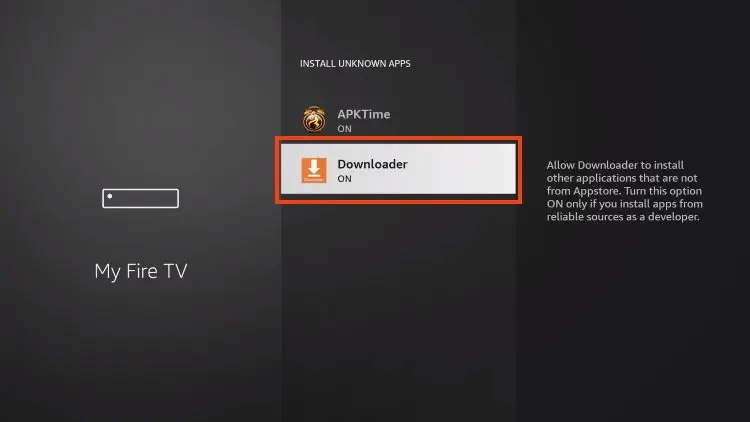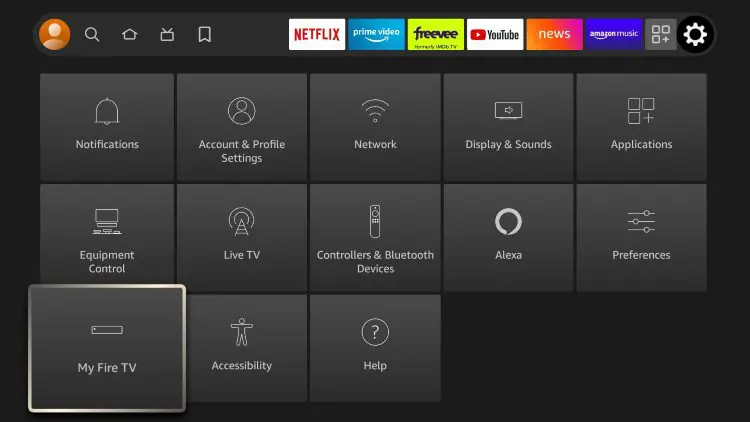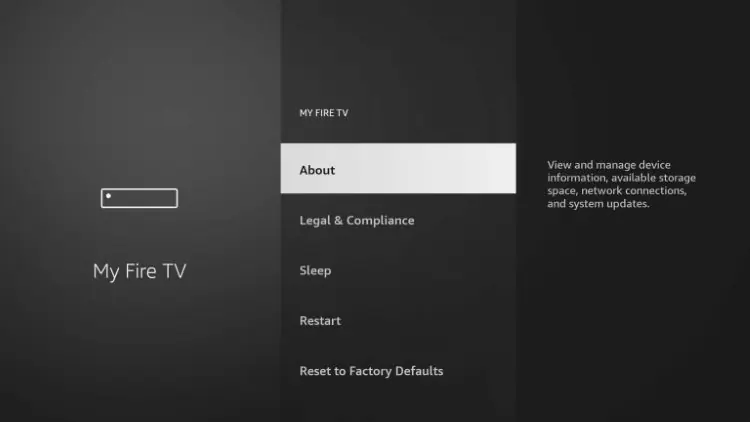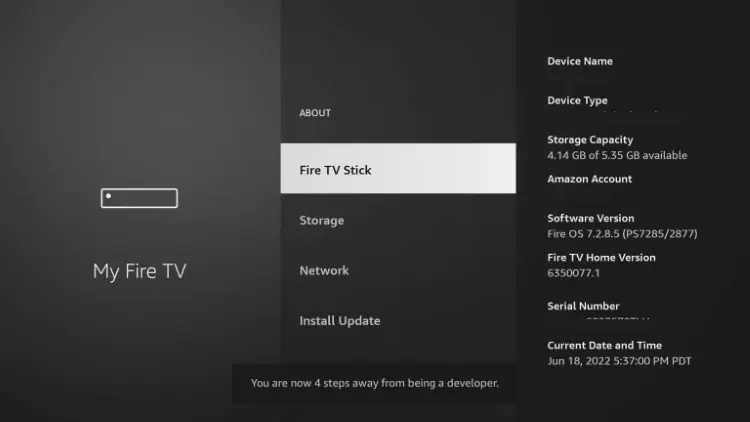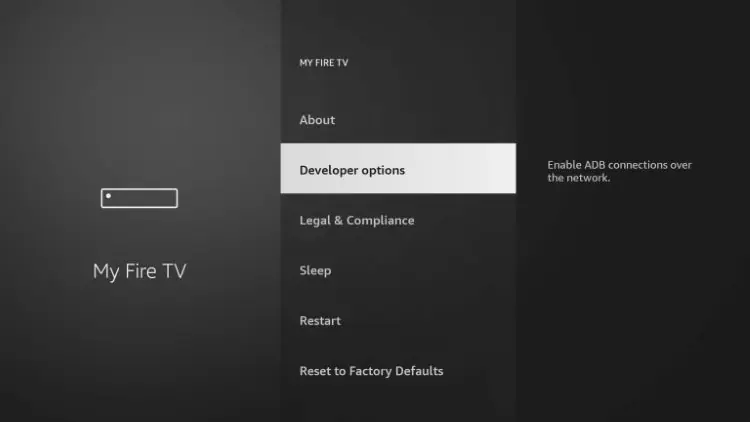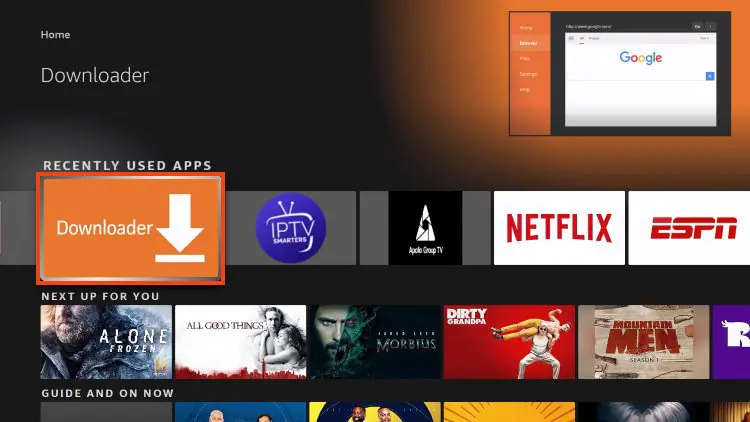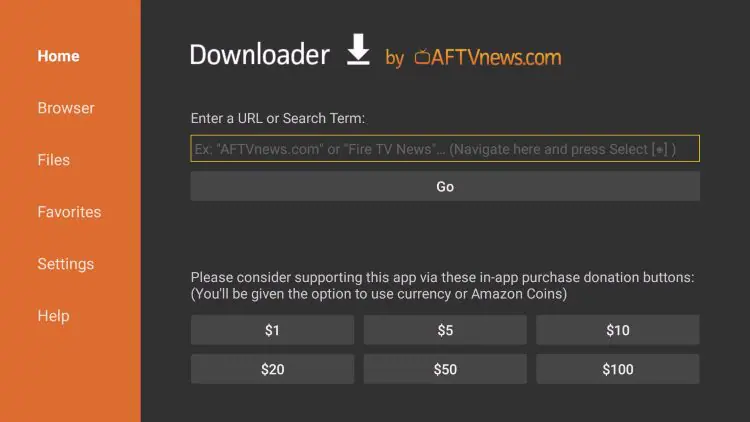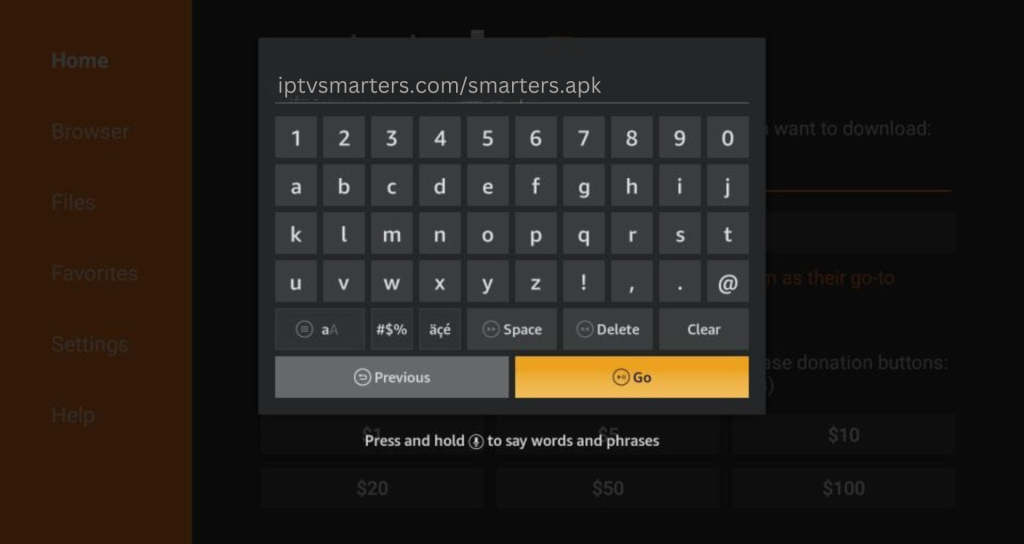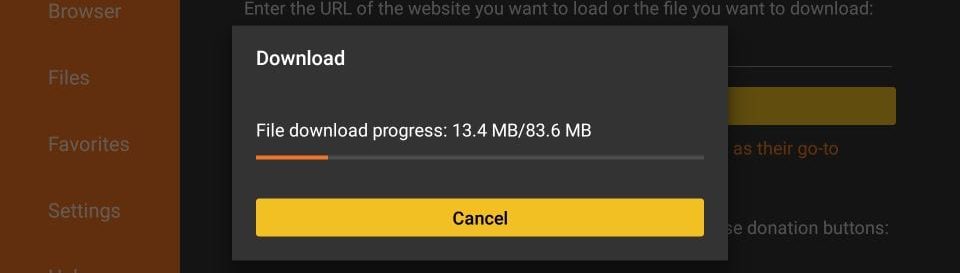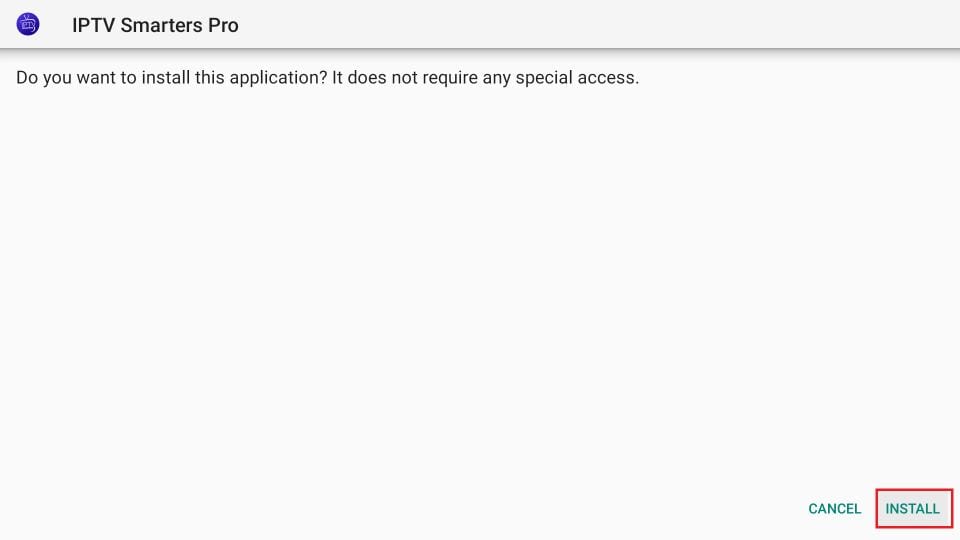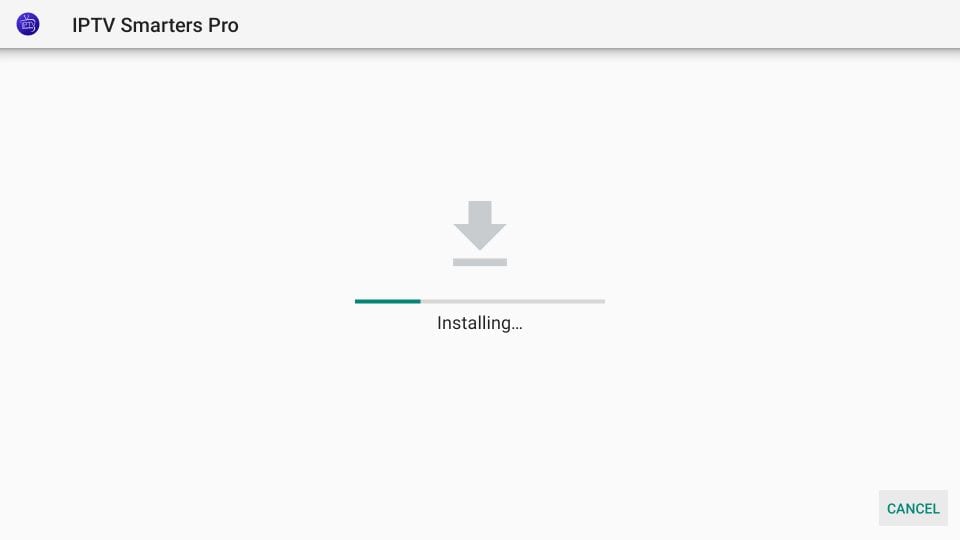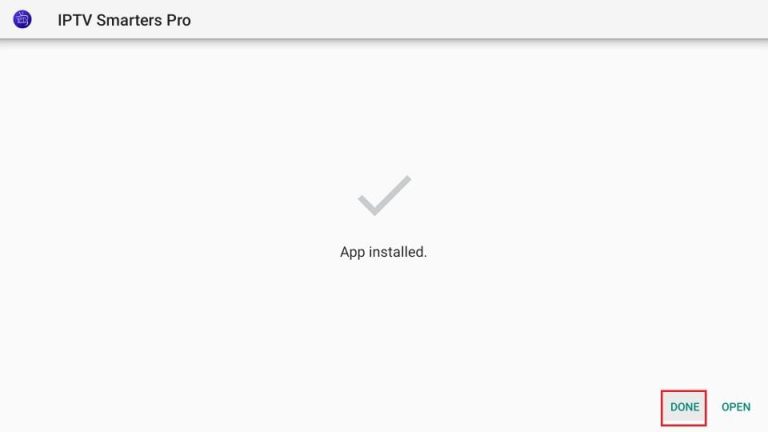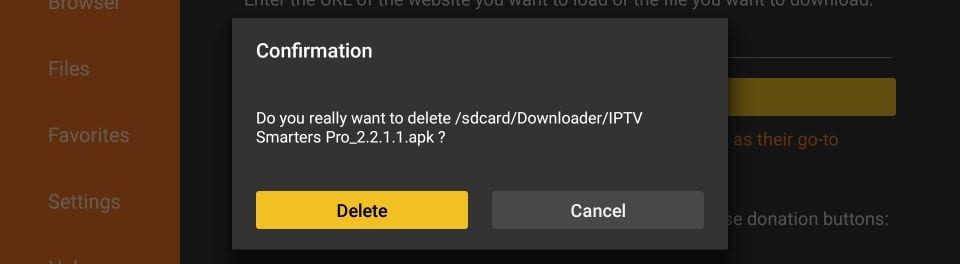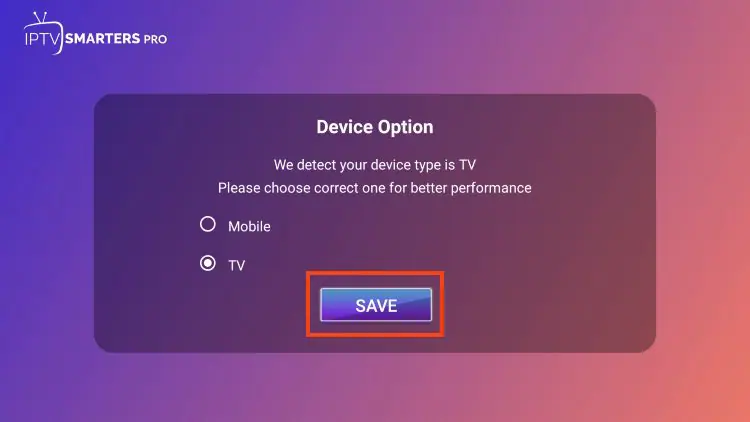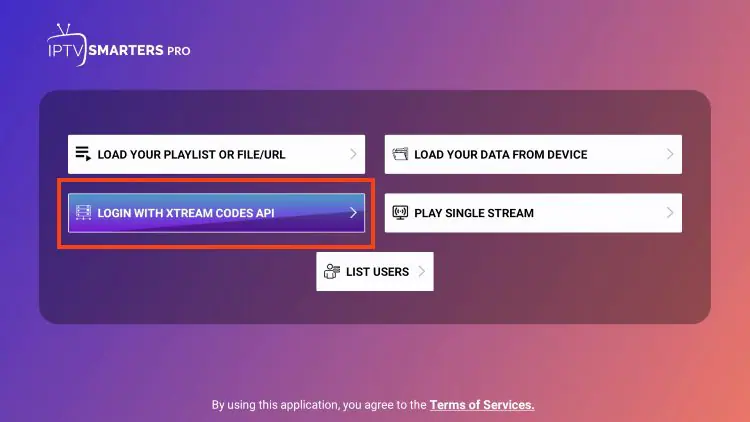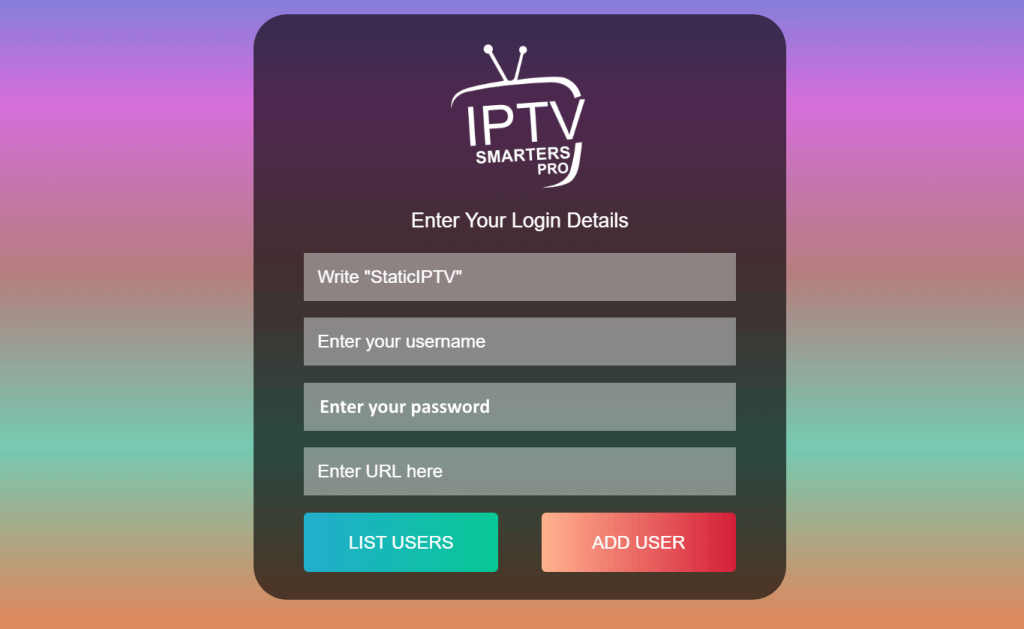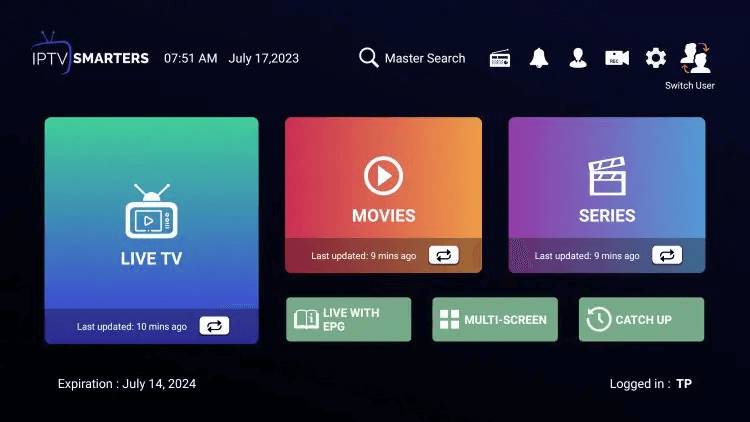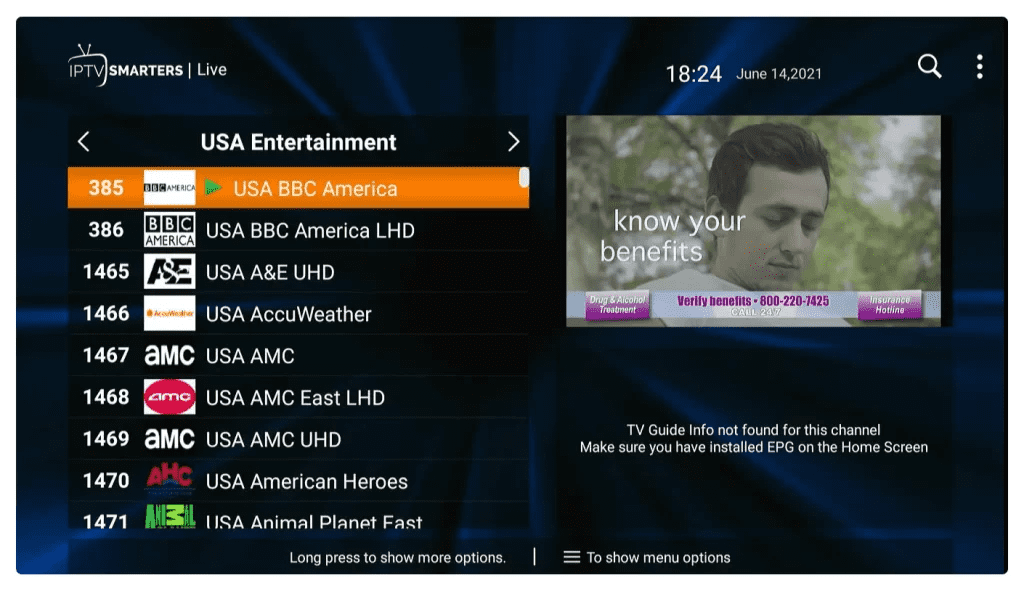*IPTV Smarters Installation Guide for Firestick and Android*
Welcome to the IPTV Smarters Installation Guide. Follow these simple steps to start streaming your favorite content with StaticIPTV on IPTV Smarters.
StaticIPTV is a premier IPTV service offering over 23,000 live channels and 100,000+ VODs. Our service is compatible with a wide range of devices, including Firestick, Android devices, MAG/Engima boxes, Windows & macOS computers, Kodi, Smart TVs, and more.
In this guide, I’ll walk you through the process of configuring StaticIPTV service in IPTV Smarters apps on Firestick or other Android devices, so be sure to follow along until the end.
The first step is to install the Downloader application, which is available in the Amazon App Store for Firestick users. Android users can also download it from the Play Store.
After installing Downloader, use the following URL to download the IPTV Smarters app: Click Here
Note: Before installing any software on your Firestick, you'll need to enable UNKNOWN SOURCES within the developer settings."
Note: For a comprehensive visual guide, refer to the tutorial video above. The video tutorial offers a detailed overview of the topic and covers aspects that may not be addressed in written instructions. Utilizing both resources can provide a more thorough understanding. Initially, we will focus on preparing for the installation of IPTV Smarters on Firestick, followed by the setup of the IPTV Smarters Firestick APK
Step 1: Install Downloader
1. From your device’s main screen, navigate to the Find button and select the Search box.
2. Next, input the term "Downloader" into the search box that will appear. You may not need to enter the complete word for "Downloader" to appear below.
3. Select the Downloader application.
4. Click Download or Get.
5. Please allow some time for the app to complete its installation.
6. You will then see the message "Downloader Ready to Launch."
Step 2: Enable Unknown Sources in Firestick Settings.
1. Go back to the home screen, hover over Settings, and click on My Fire TV.
2. Choose Developer Options.
3. Select “Install from unknown sources.”
4. Locate the Downloader app and select it.
5. By doing this, you’ll activate the Unknown Sources for the Downloader app, allowing side-loading on your device.
Step 3: Developer Options Unavailable
If you can’t find the Developer Options in your settings, follow the steps below to activate it for using the Downloader App:
1. Hover on the Settings icon and select My Fire TV.
2. Click About. (Note: The Developer Options are not visible.)
3. Hover over the Fire TV Stick and press the OK button on your remote seven times to activate Developer Mode.
4. Press the back button on your remote, and you will observe that Developer Options are now displayed within My Fire TV.
Note: It’s time to proceed to the following stage now that my Firestick has been correctly set up.
Step 4: Install IPTV Smarters on Firestick
1. Launch Downloader.
2. Place your cursor on the URL bar and then press the Select button of your remote to start the keyboard.
3. Proceed by entering the following path in this window: https://www.iptvsmarters.com/smarters.apk
Note: You may also use the shortened version of the URL iptvsmarters.com/smarters.apk
Click GO.
4. Wait a minute or two for the IPTV Smarters to finish downloading on your FireStick device.
5. Once the download is finished, the Downloader app will execute the APK file, initiating the installation.
Click Install.
6. Wait for the installation to finish.
7. The installation is complete when you see the "App installed" notification.
You can now select OPEN to begin using IPTV Smarters.
We suggest selecting DONE first, allowing you to delete the APK file and free up space on your FireStick storage.
8. If you selected DONE earlier, you’ll Return to the Downloader interface.
Click Delete.
9. Again, click Delete.
Excellent! You’ve successfully installed the IPTV Smarters app on your FireStick.
Step 5: How to Set Up IPTV Smarters on FireStick
Initially, you’ll be asked to choose your layout.
1. If using a streaming device such as Firestick or Android TV, select TV and click SAVE.
2. Select "Login with Xtream Codes API."
3. Input the account details sent to you via email and then click on "Add User."
Wait until the "User added successfully" message appears.
4. You can now access your content for live streaming and more using IPTV Smarters Pro. Enjoy!
5. Once clicking on Live TV, you can access any channel you like, and it will start streaming on your TV as you can see in the screenshot below.
That’s all there is to it! With just a few simple clicks, you can now access our extensive library of over 23,000 live TV channels and VODs on your TV. Experience uninterrupted streaming and enjoy our fast, reliable service, surpassing that of other providers.
Enjoy your live Movies Series.
Note: If you continue to encounter problems, please capture a photo of the issue and share it with our team via live chat, email, or WhatsApp.
Live Chat: Click on the chat icon at the bottom of the site.
Email: support@staticiptv.co.uk
WhatsApp: Click here for direct link