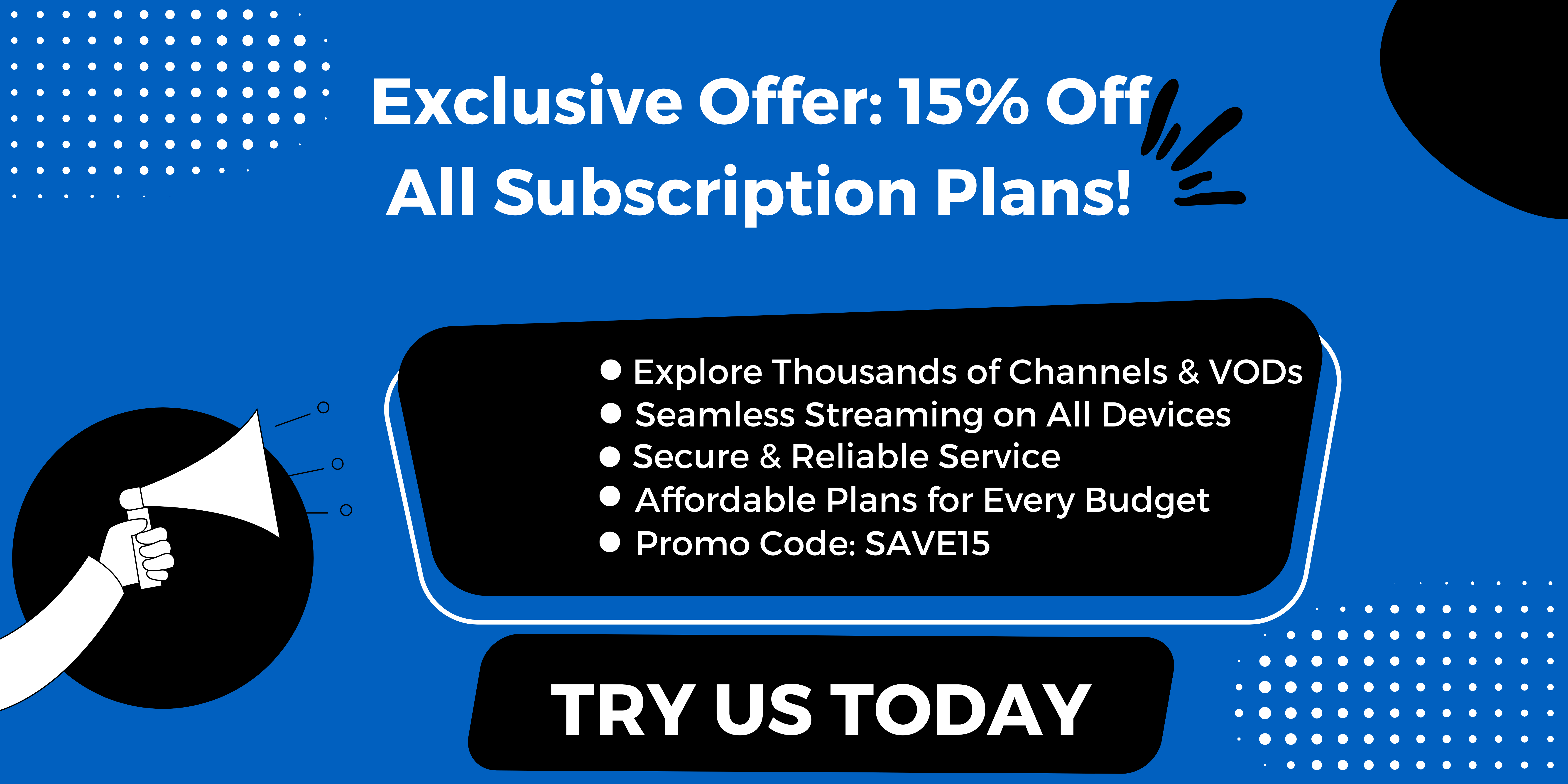Introduction to IPTV Keeps Freezing
Streaming TV content over the internet has become increasingly popular with the emergence of IPTV (Internet Protocol Television). Rather than relying on traditional methods of receiving television programs, such as antennas, satellite dishes, or fiber-optic cables, IPTV allows users to stream video content directly over the internet. However, like any streaming service, buffering and freezing issues can occur, hindering the viewing experience. In this blog, we will explore the reasons behind IPTV Keeps Freezing and buffering and discuss potential solutions.
What is IPTV and why does it freeze?
IPTV, or Internet Protocol Television, refers to the delivery of television content through internet networks instead of traditional broadcast methods. This allows users to access a wide range of TV channels and on-demand content on their preferred devices, such as smartphones, tablets and android, and smart TVs. While IPTV offers convenience and flexibility, it is important to understand why freezing or buffering may occur.
Potential causes for IPTV freezing
To ensure a smooth IPTV viewing experience, it is crucial to identify the factors that can lead to freezing and buffering issues. Here are the main causes to consider:
1. Insufficient Internet Speed: The speed of your internet connection is the primary factor affecting IPTV performance. For optimal playback, it is recommended to have a minimum download speed of 7-10 Mbps and an upload speed of 1-3 Mbps. If your internet speed falls below these minimum requirements, buffering and freezing may occur.
2. Network Congestion: The quality of your IPTV service can be affected by network congestion, particularly during peak usage hours. If multiple devices are connected to the same network, streaming high-definition content simultaneously may strain the network, leading to freezing or buffering issues.
3. Incompatible Devices or Software: The devices you use to access IPTV content should meet the necessary hardware and software requirements. Outdated firmware, incompatible applications, or insufficient processing power can result in poor streaming performance and freezing.
4. Insufficient Memory: Lack of available memory on your device can also contribute to freezing issues. Streaming IPTV content requires a certain amount of memory, and if it is limited, buffering may occur as the device struggles to process and store the incoming data.
5. Poor Signal Strength: If you are using a wireless connection, the distance between your device and the router can affect the signal strength. Weak signal strength can result in a loss of data or interruptions in the streaming process, leading to freezing or buffering.
6. Server Issues: The IPTV service provider’s servers play a crucial role in delivering the content to your device. If the servers are experiencing technical difficulties or are overloaded, it can impact the streaming quality and cause freeze-ups.
Method 1: Restart the Wi-Fi Connection
How to restart your Wi-Fi for better IPTV performance?
One of the common reasons for IPTV lagging, buffering, or freezing is a poor Wi-Fi connection. To solve this issue, you can try restarting your Wi-Fi network. Here are the steps to follow:
1. Turn off your Wi-Fi router and wait for a few seconds. This will allow the router to reset and clear any temporary glitches.
2. Once the router is completely turned off, unplug the power cord from the back of the router. Leave it unplugged for about 30 seconds.
3. Plug the power cord back into the router and turn it on. Wait for a few minutes for the router to fully restart.
Switching from 2.4GHz to 5GHz signal
Another step you can take to improve IPTV performance is by switching from the 2.4GHz Wi-Fi signal to the 5GHz signal. The 2.4GHz signal is more crowded and susceptible to interference from other devices, while the 5GHz signal offers faster and more reliable performance. Here’s how you can switch to the 5GHz signal:
1. Access your router’s settings by typing its IP address into your web browser.
2. Look for the Wi-Fi settings and check if your router supports both 2.4GHz and 5GHz signals.
3. If both signals are supported, select the 5GHz option and save the settings.
4. After switching to the 5GHz signal, reconnect your IPTV device to the Wi-Fi network.
By restarting your Wi-Fi connection and switching to the 5GHz signal, you may be able to improve IPTV performance and reduce lagging, buffering, or freezing issues.
Remember, it’s important to keep your Wi-Fi network updated and optimized for better streaming experiences. Following these steps should help alleviate the common problems faced by IPTV users.
Method 2: Check for Network Congestion
Identifying network congestion and its impact on IPTV freezing
Network congestion can also contribute to IPTV lagging, buffering, or freezing. When the IPTV provider’s network is congested, it may struggle to deliver a smooth streaming experience. Here are some signs to look out for:
– Slow or inconsistent internet speeds.
– Frequent buffering or freezing during IPTV playback.
– Multiple devices using bandwidth simultaneously.
Tips to alleviate congestion for smoother streaming
If you suspect network congestion to be the cause of your IPTV issues, there are several steps you can take to alleviate the problem:
1. Reduce the number of devices connected to your network: Disconnect any devices that are not in use or are consuming excessive bandwidth. This will help free up network capacity for your IPTV streaming.
Popular posts
- Revolutionizing the Way You Watch TV | StaticIPTV
- StaticIPTV – The Best UK IPTV Subscription | StaticIPTV.co.uk
- Static IPTV – Reliable Streaming Solutions | staticiptv.co.uk
- StaticIPTV: The Best IPTV UK Provider
- StaticIPTV: The Best UK IPTV Option
- Enabling Apps from Unknown Sources on Amazon Fire TV: A Step-by-Step Guide
- How to Use StaticIPTV with a DuplexPlay
2. Prioritize IPTV traffic: Some routers allow you to prioritize specific types of network traffic. Check your router’s settings and prioritize IPTV traffic over other types of data to ensure a smoother streaming experience.
3. Upgrade your internet plan: If you consistently experience network congestion and have a high number of devices connected to your network, consider upgrading your internet plan to a higher bandwidth option. This will provide more bandwidth for your IPTV streaming.
4. Use a wired connection: If possible, connect your IPTV device directly to your router using an Ethernet cable. Wired connections tend to be faster and more stable than wireless connections, reducing the likelihood of network congestion.
5. Contact your IPTV provider: If the congestion persists despite trying the above steps, reach out to your IPTV provider for assistance. They may be able to offer further guidance or troubleshoot the issue on their end.
Remember, network congestion can occur not only within your home network but also within the IPTV provider’s network. It’s important to take steps on your end to optimize your network, but also keep in mind that external factors may play a role in IPTV performance.
Method 3: Increase Internet Bandwidth
The importance of sufficient internet bandwidth for IPTV
Having sufficient internet bandwidth is crucial for a smooth IPTV experience. Insufficient bandwidth can lead to buffering and freezing issues, disrupting your viewing pleasure. To ensure uninterrupted streaming, it is recommended to have a minimum internet speed of 7-10 MBPS download and 1-3 MBPS upload speeds.
Options to increase your internet speed
If you are experiencing buffering or freezing issues with your IPTV service due to low internet bandwidth, there are several options you can consider:
1. Upgrade your internet plan: Contact your internet service provider (ISP) and inquire about upgrading to a higher speed plan. They can provide you with information on the available options and help you choose a plan that suits your needs.
2. Switch to a different ISP: If your current ISP does not offer higher speed plans or if their service is consistently slow, it may be worth considering switching to a different ISP that provides faster internet speeds.
3. Use a wired connection: If you are using Wi-Fi for your IPTV service, consider switching to a wired connection instead. Ethernet cables offer a more stable and reliable connection, which can help reduce buffering and freezing issues.
4. Optimize your network settings: Check your router settings to ensure they are optimized for streaming. This may include enabling Quality of Service (QoS) settings, prioritizing IPTV traffic, or adjusting the Wi-Fi channel to reduce interference from other devices.
5. Limit simultaneous connections: If multiple devices are connected to your network and consuming a significant amount of bandwidth, it can affect the performance of your IPTV service. Consider limiting the number of simultaneous connections or allocating bandwidth priorities to ensure a smoother streaming experience.
Method 4: Optimize IPTV Settings
Adjusting IPTV settings for improved performance
To further enhance your IPTV experience and resolve buffering or freezing issues, it is important to optimize the settings of your IPTV service. By following these recommended settings, you can enjoy a seamless streaming experience.
Recommended settings for a seamless streaming experience
Here are some tips to optimize your IPTV settings:
1. Video quality settings:
Adjust the video quality settings to match your internet bandwidth. If you have a low internet speed, lowering the video quality can help reduce buffering. Most IPTV services provide options to change the video resolution or bitrate.
2. Buffering settings:
Check if your IPTV player has buffering settings that allow you to increase the buffer size. Increasing the buffer size can help preload more data, reducing the chances of buffering interruptions.
3. Clear cache:
Over time, your IPTV player may accumulate a large amount of cache data, which can impact its performance. Clearing the cache regularly can help improve the streaming experience. Refer to the documentation of your IPTV player to find out how to clear the cache.
4. Update firmware or software:
Ensure that your IPTV player or device has the latest firmware or software updates. Manufacturers often release updates that address performance issues and bugs, and updating your device can help resolve any compatibility issues.
5. Try alternative players:
If you are experiencing buffering or freezing issues with your current IPTV player, consider trying out different IPTV players. Some players may handle streaming more efficiently and provide a better experience.
6. Disable unnecessary features:
Some IPTV players come with additional features, such as subtitles or audio tracks, that may not be necessary for your viewing experience. Disabling these features can help reduce the strain on your device and improve performance.
7. Use a VPN:
If your IPTV service is geographically restricted or you are experiencing network congestion, using a virtual private network (VPN) can help bypass restrictions and improve network routing, resulting in a smoother streaming experience.
Remember to consult the documentation or support resources provided by your IPTV service provider for specific instructions on optimizing the settings of your IPTV service.
By adjusting these settings, you can optimize your IPTV service for optimal performance, minimizing buffering and freezing issues. Experiment with different settings to find the combination that works best for your specific setup and internet connection.
Conclusion
By following the methods mentioned above (increase internet bandwidth and optimize IPTV settings), you can effectively resolve buffering and freezing issues with your IPTV service. These steps should help you enjoy a seamless streaming experience and make the most of Staticiptv.co.uk reliable service. If you encounter any technical problems or have any inquiries, don’t hesitate to reach out to Staticiptv.co.uk customer support team for assistance.
Method 5: Update IPTV App or Firmware
Keeping your IPTV app and device firmware up to date
It is important to regularly update your IPTV app and device firmware to ensure optimal performance and minimize buffering and freezing issues. App and firmware updates often include bug fixes and improvements that can address known issues and enhance the overall streaming experience.
How updates can fix freezing and buffering issues?
Updating your IPTV app or device firmware can fix freezing and buffering issues by addressing software or compatibility issues that may be causing the problem. Here are some ways updates can help:
1. Bug fixes: Developers often release updates to fix bugs that can cause freezing and buffering problems. These bugs can be related to specific features, network compatibility, or other software issues. By installing updates, you can benefit from these bug fixes and ensure a smoother streaming experience.
2. Performance improvements: Updates can also include performance enhancements that optimize the app or device’s resource usage and network connectivity. These improvements can help reduce buffering and freezing issues by allowing the app or device to handle streaming data more efficiently.
3. Compatibility updates: IPTV app and device updates may also address compatibility issues with different network configurations or streaming protocols. By updating your app or firmware, you can ensure better compatibility with your internet connection and other devices on your network, reducing the likelihood of buffering and freezing issues.
4. New features and optimizations: In addition to bug fixes and performance improvements, updates can also introduce new features or optimizations that enhance the overall streaming experience. These new features may include advanced buffering algorithms, adaptive streaming, or improved network resilience, all of which can contribute to a smoother IPTV experience.
To update your IPTV app, simply check the app store or the manufacturer’s website for any available updates. For device firmware updates, consult the manufacturer’s instructions or support resources. It is recommended to enable automatic updates whenever possible to ensure that you always have the latest version of the app or firmware.
Method 6: Troubleshoot Home Network
Identifying and resolving issues within your home network
To prevent buffering and freezing issues in IPTV, it is important to ensure that your home network is functioning properly. Here are some common troubleshooting steps you can take to address potential network-related problems:
1. Check your internet speed: As mentioned earlier, insufficient internet speed is one of the main causes of buffering and freezing. Use an online speed test tool to measure your download and upload speeds. If the speeds are significantly lower than the recommended minimum of 7-10 Mbps download and 1-3 Mbps upload, consider upgrading your internet plan or contacting your internet service provider for assistance.
2. Connect to a wired network: If you are using Wi-Fi to connect your IPTV device, try switching to a wired Ethernet connection instead. Wired connections tend to be more stable and provide a more consistent internet speed, which can reduce the likelihood of buffering and freezing.
3. Reboot your router and modem: Sometimes, network issues can be resolved by simply restarting your router and modem. Power off both devices, wait for a few seconds, and then power them back on. This can help refresh the network connection and resolve temporary glitches.
4. Ensure proper network placement: Make sure that your IPTV device is located within a reasonable distance from your Wi-Fi router. Walls, furniture, and other obstructions can weaken the Wi-Fi signal, leading to slower internet speeds and potential buffering or freezing issues. Consider repositioning your router or using Wi-Fi extenders to improve coverage.
5. Limit background network usage: If other devices on your network are using a significant amount of bandwidth, it can affect the performance of your IPTV streaming. Close unnecessary applications or downloads on other devices to free up bandwidth for your IPTV service.
Common troubleshooting steps for IPTV freezing
If you are experiencing freezing issues specifically with your IPTV service, here are some additional troubleshooting steps you can try:
1. Clear cache and cookies: Accumulated cache and cookies can sometimes interfere with the proper functioning of IPTV apps. Clearing these temporary files can help improve performance and resolve freezing problems. Consult the settings or preferences menu of your IPTV app for options to clear cache and cookies.
2. Check for app updates: Just like any other software, IPTV apps may have bugs or compatibility issues that cause freezing. Check for updates in the app store and install any available updates to ensure you have the latest version with bug fixes and improvements.
3. Try a different app or player: If freezing issues persist with a specific IPTV app, try using a different app or player to see if the problem is app-specific. There are several IPTV apps available, and it’s possible that a different app may offer better performance and stability.
4. Contact your IPTV service provider: If the above steps don’t resolve the freezing issue, reach out to your IPTV service provider for assistance. They may be able to troubleshoot the problem on their end or provide additional recommendations specific to their service.
By following these troubleshooting steps and addressing any issues within your home network, you can minimize buffering and freezing issues in your IPTV service. Remember to regularly update your IPTV app and device firmware to take advantage of bug fixes and improvements. If problems persist, don’t hesitate to seek assistance from your service provider.
Conclusion
Summarizing the different methods to solve IPTV freezing
To resolve IPTV freezing and buffering issues, there are several troubleshooting methods that you can try:
1. Check your internet connection: Ensure that your internet connection is stable and strong. If possible, connect your IPTV box or device via Ethernet instead of Wi-Fi to minimize any potential interference or signal loss.
2. Adjust video quality settings: Lowering the video quality can help reduce buffering and freezing issues. Try decreasing the resolution or bitrate in your IPTV app settings to see if it improves the streaming experience.
3. Clear cache and data: Clearing the cache and data of your IPTV app can help resolve any temporary files or corrupted data that may be causing the freezing issues. This can usually be done through the app’s settings or by uninstalling and reinstalling the app.
4. Use a VPN: If your ISP is throttling IPTV streaming or if you are experiencing network congestion, using a VPN (Virtual Private Network) can help bypass these restrictions and improve streaming performance.
5. Update IPTV app or firmware: Keeping your IPTV app and device firmware up to date is crucial for optimal performance. Updates often include bug fixes, performance improvements, and compatibility updates that can help fix freezing and buffering issues. Check for updates regularly and apply them as soon as they become available.
Recent Posts
- Unlock Endless Entertainment: Subscribe to IPTV Today! | Staticiptv.co.uk
- Discover the Ultimate IPTV Packages for Endless Entertainment | Staticiptv.co.uk
- Get a Taste of Unlimited Entertainment with a Free IPTV Trial | Staticiptv.co.uk
- The Ultimate Guide to Finding the Best IPTV Providers UK | Staticiptv.co.uk
- Your Ultimate Guide to IPTV Free Trials UK | Staticiptv.co.uk
- Discover the Best IPTV Providers for an Unmatched Viewing Experience | Staticiptv.co.uk
- Where and How to Buy the Best IPTV Services | Staticiptv.co.uk
Tips for maintaining a stable IPTV connection
In addition to troubleshooting methods, here are some best practices to ensure a stable IPTV connection:
1. Use a wired connection: Whenever possible, connect your IPTV box or device directly to your router using an Ethernet cable. This will provide a more stable and consistent connection compared to Wi-Fi.
2. Close unnecessary background apps: Running multiple apps simultaneously can put a strain on your device’s resources and affect the streaming performance. Close any unnecessary apps to free up resources for IPTV streaming.
3. Manage network bandwidth: If you have multiple devices connected to your network, ensure that bandwidth is allocated appropriately to prevent network congestion. Consider using Quality of Service (QoS) settings on your router to prioritize IPTV streaming traffic.
4. Restart your devices: Occasionally, restarting your IPTV box, modem, and router can help resolve temporary network issues and improve overall performance.
5. Contact customer support: If you have tried all troubleshooting methods and are still experiencing freezing or buffering issues, reach out to your IPTV service provider’s customer support. They may be able to offer further assistance or troubleshoot specific issues related to their service.
By following these troubleshooting steps and best practices, you can effectively resolve IPTV freezing and buffering issues and enjoy uninterrupted streaming of your favorite content. Remember to periodically check for updates, optimize your network settings, and maintain a stable internet connection for the best IPTV experience.
Frequently Asked Questions (FAQs)
Addressing common queries related to IPTV freezing and buffering issues
If you have been experiencing IPTV freezing or buffering issues, you may have some questions about the causes and solutions. Here are answers to some common queries:
Expert recommendations and solutions
To help you tackle IPTV freezing and buffering problems, here are some expert recommendations and solutions:
1. Check your internet speed:
Ensure that your internet connection meets the minimum requirements of 7-10 MBPS download and 1-3 MBPS upload speeds. You can contact your internet service provider to troubleshoot any speed-related issues.
2. Use a wired connection:
Whenever possible, connect your IPTV device to your router using an Ethernet cable. This provides a more stable and consistent connection compared to Wi-Fi, which can be prone to interference and signal loss.
3. Adjust video quality settings:
Lowering the video quality can reduce buffering and freezing problems. Try decreasing the resolution or bitrate in your IPTV app settings to see if it improves your streaming experience.
4. Clear cache and data:
Deleting temporary files and clearing the cache of your IPTV app can resolve any corrupted data that may be causing freezing issues. This can often be done through the app’s settings or by uninstalling and reinstalling the app.
5. Use a VPN:
If you suspect that your internet service provider is throttling IPTV streaming or if you are experiencing network congestion, using a VPN (Virtual Private Network) can help bypass these restrictions and improve streaming performance.
6. Keep your IPTV app and firmware updated:
Regularly update your IPTV app and device firmware to ensure optimal performance. These updates often include bug fixes, performance improvements, and compatibility updates that can help fix freezing and buffering issues.
7. Close unnecessary background apps:
Running multiple apps simultaneously can strain your device’s resources and impact streaming performance. Close any unnecessary apps to free up resources for IPTV streaming.
8. Manage network bandwidth:
If you have multiple devices connected to your network, ensure that bandwidth is allocated appropriately to prevent network congestion. Consider using Quality of Service (QoS) settings on your router to prioritize IPTV streaming traffic.
9. Restart your devices:
Occasionally, restarting your IPTV box, modem, and router can resolve temporary network issues and improve overall performance.
10. Contact customer support:
If you have followed all troubleshooting methods and are still experiencing freezing or buffering issues, reach out to your IPTV service provider’s customer support. They may be able to offer further assistance or troubleshoot specific issues related to their service.
By implementing these recommendations and solutions, you can effectively resolve IPTV freezing and buffering issues and enjoy uninterrupted streaming of your favorite content. Remember to periodically check for updates, optimize your network settings, and maintain a stable internet connection for the best IPTV experience.